ProTip: Deleting Fields & Pages From Templates
It happens! Sometimes mistakes are made while building a template and you need to remove a few fields or a whole page. It's a simple enough task, but since it involves deleting, you want to make sure that you are following the right steps (so you don't delete too much!). Here's how to properly delete fields and pages using the Template Editor in GoFormz:
Deleting a Field
To delete a field from your template: Click the field you want to remove to select/highlight it. If you are working on a PC, simply hit the delete key. If working on a Mac, hit the fn + delete keys. The Editor will prompt you to confirm the deletion.
Deleting a Page
To delete a page within a template, locate the Current Fields menu in the top right corner of the Editor screen:
Click on the page you wish to delete and follow the same steps above in deleting a field:
From a PC - Press the delete key.
From a Mac - fn + delete keys.