FAQ: What's the difference between Recipe and Template Workflows?
Automating your daily tasks and workflows leads to immediate efficiency and collaboration improvements.
Workflow automation is easy, customizable and effective, and can be completed using two different automation options: Template or Recipe automation.
Template Workflow Automation
Template Workflow Automation determines the automated actions of Template-specific workflows. This means that enabled workflows occur exclusively for specified Templates. For example, if a user wanted to enable a completed Timesheet to instantly send a PDF copy to an input employee email or upload completed Timesheets to Box, they would craft an Automated Template Workflow.
To create an Automated Workflow for your Template, follow the steps listed below:
Login to your account from a computer
Open the Template you wish to automate actions for, in the Template Editor
Select the Manage Events option
When the Manage Events Window loads, add or create a Trigger
Once you have input the specifics of your Trigger, click Save Changes
Click Save Changes in the Template Editor
Recipe Workflow Automation
Using a Recipe based automation means the workflow consists of a series of steps. The first step is a Trigger (which initiates the workflow) and each following step is an action (what GoFormz should do when the Trigger occurs). Recipe based workflows are not configured for specific Templates, meaning they can apply to a variety of Forms (e.g. both Work Orders and Timesheets).
The Recipe model grants GoFormz admins further flexibility, while simplifying workflow creation. Because you can manage all of your workflows from one location, errors and redundancies are reduced via increased transparency.
Additionally, workflows can be more impactful. Recipe based workflows can include multiple actions as the result of a Trigger.
Currently Recipe Automation is limited to the following use cases, please select either option to view their instructions:
Upload to Egnyte: Upload a PDF of the form to Egnyte.
Upload to Google Drive: Upload a PDF of the completed form to Google Drive.
ServiceMax and other workflows require the GoFormz team’s involvement to set up. Please contact support@goformz.com with recipe inquiries.
Click here to learn more about Workflow Automation, or click the button below to read a helpful automation ProTip.