ProTip: Collect Signatures From Anyone With The Public Forms Feature
Collect Signatures from customers, colleagues, and collaborators anywhere, using the Public Forms feature
With Public Forms, you can easily share links that allow people outside of your GoFormz account to input data, like Signatures, into your mobile forms. These ‘Public’ Forms can either be sent to users outside of your GoFormz account as a completely editable mobile form or be routed pre-filled with form data, with only a limited number of fields made editable (see example below).
For example, imagine you are a representative for a landscaping business that needs a client to sign a Project Proposal form, authorizing that they agree to the disclosed project scope and the estimated cost of services. Rather than hand-delivering a paper Project Proposal to a customer, and then needing to wait for their approval, signature, and delivery of the form, your digital Project Proposal form can be easily shared as a Public Form link via email, text, and more.
When configuring your Project Proposal for sharing as a Public Form, you can select that only the Approver Name, Approver Signature, and Date fields can be modified – ensuring that other form fields, including project details and totals, cannot be altered. This not only grants your team peace of mind, but also allows customers, patients, and partners, to easily and efficiently sign and return documents, without risk of altering form data.
Benefits of collecting Signatures via the Public Forms feature
Using the Public Forms feature to collect Signatures means that authorizations can be input, submitted, and accessed anywhere – eliminating the need for manual form deliveries, and significantly expediting the authorization process. Rather than waiting on customers or students to complete and manually deliver paper documents, GoFormz Public Forms allow for the rapid collection and processing of critical information – no matter your location!
How do I configure my Public Forms for seamless Signature capture?
When using Public Forms to collect Signatures from people outside of your GoFormz account, it is best to configure a Form that has been pre-filled with project, billing, or other customer-facing information. This form should be configured so that only the Signature field and approver details, are made editable to the external user. Here’s how to get started configuring your mobile form for seamless signature capture:
Login to GoFormz from a computer, and select the ‘More’ tab from the menu bar.
When the Public Forms tab loads, click ‘Create’.
Select whether you would like to use the Public Forms feature to share a Template (multi-use) or Form (single-use). For gathering a single signature from a customer, we recommend using a single-use form, which can be pre-filled with project, service, or product information.
Next, enter your Public Form’s name, and select which fields to make editable to external users. For this example, we’ll select Approver Signature, Approver Name, and Approver Date. If you chose to configure a Template as a Public Form, you can also choose to add an expiration date (which limits user input to a specific time period). Click next.
With your Public Form configured, you can now choose to copy a link to your Public Form for easy sharing or email your form link directly to a user.
Now, once a recipient opens your Public Form link, they can enter their name, signature, and date of authorization, and simply hit ‘complete’. Once a Public Form has been submitted, it is instantly available to your team for review and processing.
How do I get started using Public Forms?
Every GoFormz account comes with 25 free Public Forms credits, with additional credits available for purchase at any time (one Public Form submission equals one credit). For more information on getting started with Public Forms, check out this quick video guide, or contact our fantastic support team.