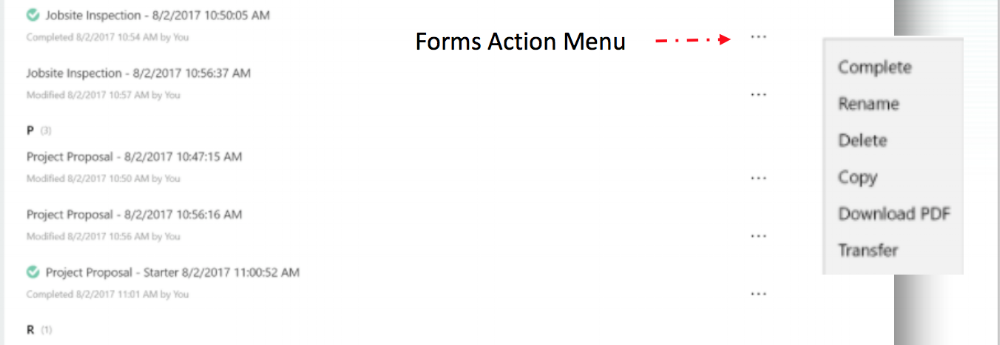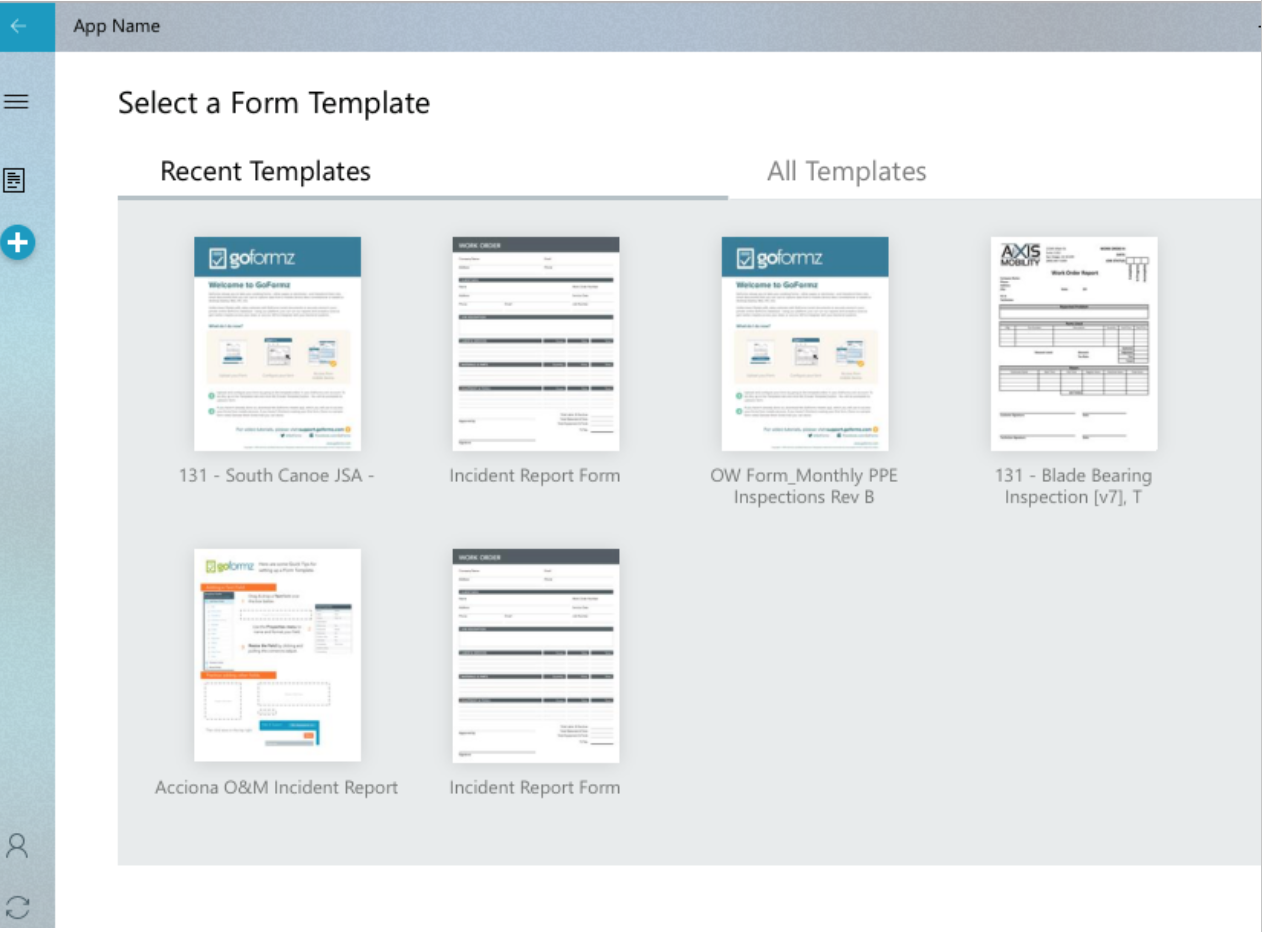NEW: Our Updated Windows App
This just in –– we’ve updated our Windows app experience. With improved design, usability and organization, we’re confident you’ll love the enhanced GoFormz-Windows app experience. Here are a few of the changes you can look forward to:
Design Improvements
We’ve stepped up our design game with our newest update. With a goal of optimizing your productivity and workflow, Team GoFormz developed an intuitive, Windows-centric user experience.Familiar Windows App Navigation
Our new navigation was designed to thrive on Windows. With an expandable navigation panel on the left hand side of your app window, managing your forms and settings is easier than ever.
Using the Navigation Menu you can:View your existing forms, including completed forms and save drafts
Create a new form from one of your templates
View and edit your settings
Sync the app with your account
Simplified Form Organization
Locating your existing documents is simple with our indexed collection of forms. Discover new ways to view your list of forms, using sorting options (form name, last modified) and filters (status and shared). To sort your forms:Expand the [...] menu in the upper right hand corner of your app window.
Choose a sorting option: Name or Last Modified.
Forms Action Menu
Select a form action directly from your Form List –– share, complete, rename and delete your forms (and more!) directly from your List, without opening your form. To select a form action directly from your Form List:Expand the […] menu to the right of a form in your list
Select your action: share, complete, rename and delete it (and more!)
Streamlined Form Creation
Ready to create a new form? It’s easier than ever. To create a form from a template:Select the plus icon in the navigation.
Choose the Template of your desired Form.
Your Form will load in the Form Editor Window. You can access additional actions in the upper right hand corner of your app window.
Still have questions regarding our Windows App? Check out our support documentation here.