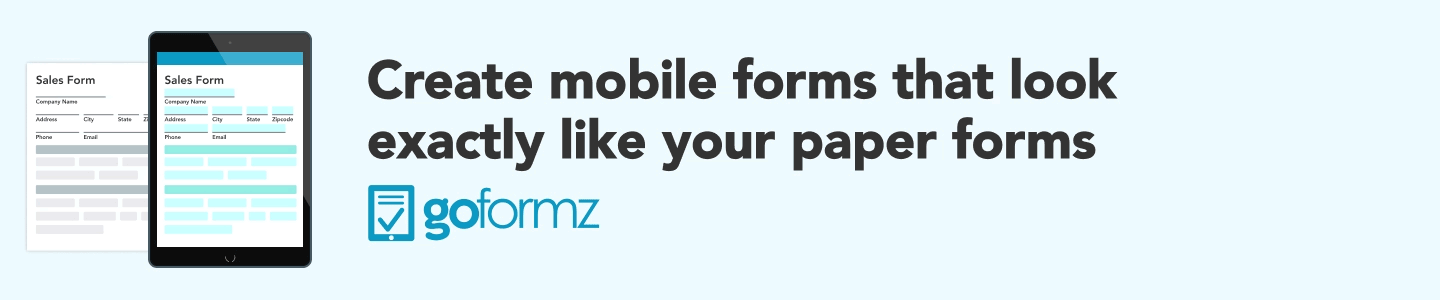ProTip: How To Include Images In A Form
Originally published on 01/19/2016
A picture is worth a thousand words
One of our favorite GoFormz mobile form features is the ability to seamlessly add images directly into a form. Whether you’re completing a form in the field or the office, you can use your mobile device’s camera to instantly capture and attach images, providing valuable context and visual proof alongside your written form data. This not only saves time but also improves accuracy and clarity, making it easier for teams to document conditions, verify work, or record important details. Paired with other powerful features, like electronic signatures, audio recordings, and more, your forms become comprehensive, professional records that can be completed and submitted from anywhere.
Adding image fields to your digital forms is quick and easy. Here’s how to get started.
Adding an Image Field to Your Digital Form Template
Log in to the GoFormz web app and navigate to the Templates tab.
Open your desired form Template.
In the Template Editor, find the left-hand panel and drag the Image field onto your form Template.
Position the Image field where you want it on your form.
Use the Properties Panel on the right-hand side to adjust settings such as the field name, description, required status, image quality, and more.
Click Save, and then Publish in the top right-hand corner of your screen.
Image Fields Used by Current Customers
Elecnor
Elecnor relied on paper forms and manual form delivery to capture and route data, resulting in frequently misplaced or delayed documentation. Elecnor needed a digital form solution to eliminate its paper dependency and streamline its data collection process from end to end. By integrating GoFormz with OneDrive and Google Workspace, Elecnor streamlines data collection and ensures real-time access to information, reducing the risk of missing or delayed documentation. Utilizing Audio and Image fields, the Elecnor team improves data capture and catalogs credible evidence to safeguard against potential legal claims. Learn more here >
“Previously, we faced penalties for damages when returning equipment, even if the damage wasn’t our fault. Now, when we rent a vehicle or equipment, we take and save photos at the time of pickup and return.”
Encompass Technology
Encompass Technology, an IT consulting firm, optimized its client's GoFormz usage to upgrade daily operations, improve efficiencies, and eliminate time-consuming manual tasks. Leveraging GoFormz integrated with SQL Server and Egnyte, Encompass Technology automates and streamlines processes, eliminates manual tasks, and saves significant time and budget for its clients. Additionally, implementing Image fields with their digital forms helps save roughly half a million dollars. Learn more here >
“At least one business unit has already recovered and saved around half a million dollars because they were able to document the condition of how heavy construction equipment showed up on their job site, and refute unnecessary charges.”
Field Evolution
Field Evolution needed a digital form solution that provided real-time access to information while supporting customer-specific forms for separate subcontractors. By leveraging features like Image Fields, the Field Evolution team can now capture before-and-after photos of installations, offering customers detailed insights while safeguarding their business. Learn more here >
“GoFormz has easily saved us hundreds of thousands of dollars in damage claims.”
Are you ready to get started with digital data collection? Whether you want to digitize an invoice form, a hot work permit, or enrich your data management with new types of data, explore how GoFormz can revolutionize your processes to thrive in the modern landscape.