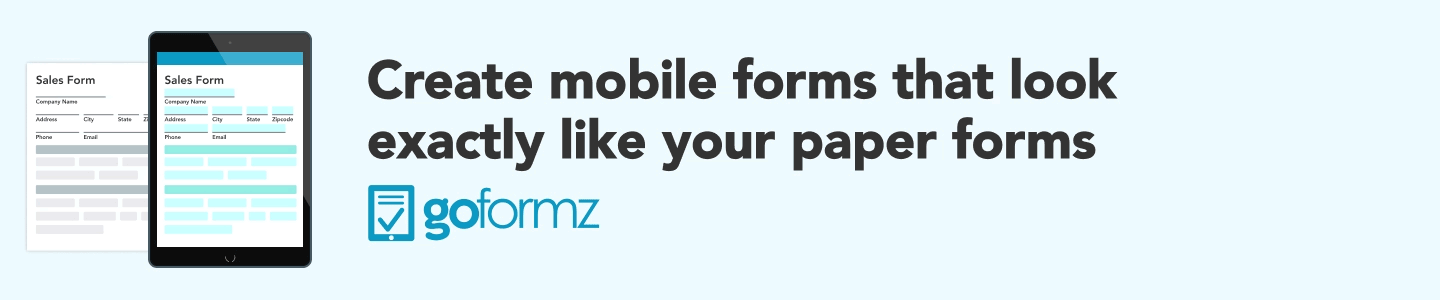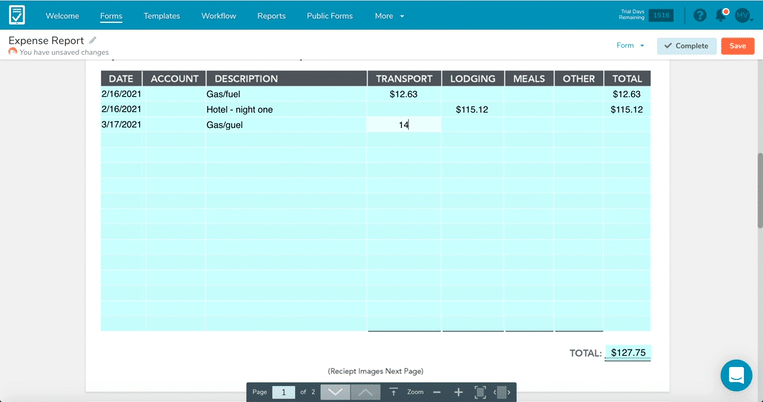Spotlight Feature: Calculated Fields in Your Mobile Forms
Originally published on 03/15/2016
Automatic Calculations are one of the most popular mobile form features used today
Automatic Calculations is a powerful feature designed to save significant time and effort by automating calculations that would otherwise need to be performed manually. By eliminating the need for manual math, Calculated fields not only streamline your workflow but also ensure accuracy, reducing the risk of human error often associated with pen-and-paper calculations. This makes them an ideal feature for forms requiring numeric computations, such as employee timesheets, job proposals, work orders, and other similar documents.
A Calculated Field is a form field equipped with a predefined formula that performs mathematical operations automatically. Whether it involves basic arithmetic like addition or subtraction or more complex calculations like multiplication or division, these fields handle the math for you. They can reference values from other fields within the same form, allowing for dynamic and interconnected computations.
For example, you can create a “total” field as a Calculated Field that multiplies the value entered in a “quantity” field by the value in a “rate” field. The formula for this field would be defined as: quantity x rate = total. Whenever values are entered or updated in the quantity or rate fields, the total field will automatically update to reflect the correct result, ensuring accuracy and saving time.
By incorporating Calculated Fields into your digital forms, you can enhance efficiency, maintain precision, and focus on more critical aspects of your tasks without being bogged down by repetitive calculations.
Use Case Example: Expense Reports
Expense reports allow employees to track, total, and submit reimbursements for business-related expenses like trips, meetings, and supplies. These forms also capture key details such as the purpose of expenses, cost center codes, and receipts.
While they may seem straightforward, expense reports can quickly become overwhelming with paper-based processes. Employees must attach itemized receipts as proof of purchase, requiring them to save, organize, and submit numerous paper receipts along with the form. For those making multiple transactions daily, this process can be tedious and error-prone, especially when totaling expenses manually.
Using a mobile form with pre-set Calculated Fields simplifies this process. Employees can input a description and cost for each expense, and the fields automatically calculate totals. The form can also include expense categories with sub-totals, updating the grand total in real-time as new entries are added.
BONUS TIP: Adding Image fields further streamlines the process by allowing employees to snap photos of receipts with their mobile devices and attach them directly to the form. This eliminates the hassle of tracking paper receipts and simplifies submission.
With a single tap of [Complete], the expense report is automatically sent to the appropriate supervisor for review, making the entire process faster, easier, and more efficient. Download the digital expense report today >
Customers Using Calculated Fields
Automatic Calculations are widely used across our customer base and the use cases differentiate drastically from one team to another. Here are a few examples of how customers leverage the GoFormz Calculation Builder to capture accurate, complete data:
Symbrosia: This clean-tech aquaculture company utilizes Automated Calculations in its digital purchase order forms. These Calculations quickly determine the required product quantities and the duration for which the product will be used, providing accurate and timely data to support its production and business development teams.
ServiceMaster: This national provider of disaster restoration services company utilizes Automated Calculations for employee performance tracking. These instant Calculations are used to automatically calculate pricing and the number of hours the crew should perform based on entered data.
A-Lert Construction Services: This nationwide heavy industrial construction company leverages Automatic Calculations to conditionally pull data into a form based on the user's completion. This unique use case exposes how powerful the Calculation Builder can be in creating dynamic, tailored digital forms.
“GoFormz turned into more than just a tool used to capture our services to bill but a tool to help set expectations. We use the results of the form and our reporting for metrics to track performance and give our employees opportunities, and to know what’s expected of them based on the services they are performing.”
Whether you want to use GoFormz to digitize an employee application template or a generic signature form, GoFormz is here to enhance your existing processes, reduce opportunities for error, and streamline your daily tasks. To learn more about how Automatic Calculations, check out our step-by-step guide for setting up the most popular formulas in GoFormz.