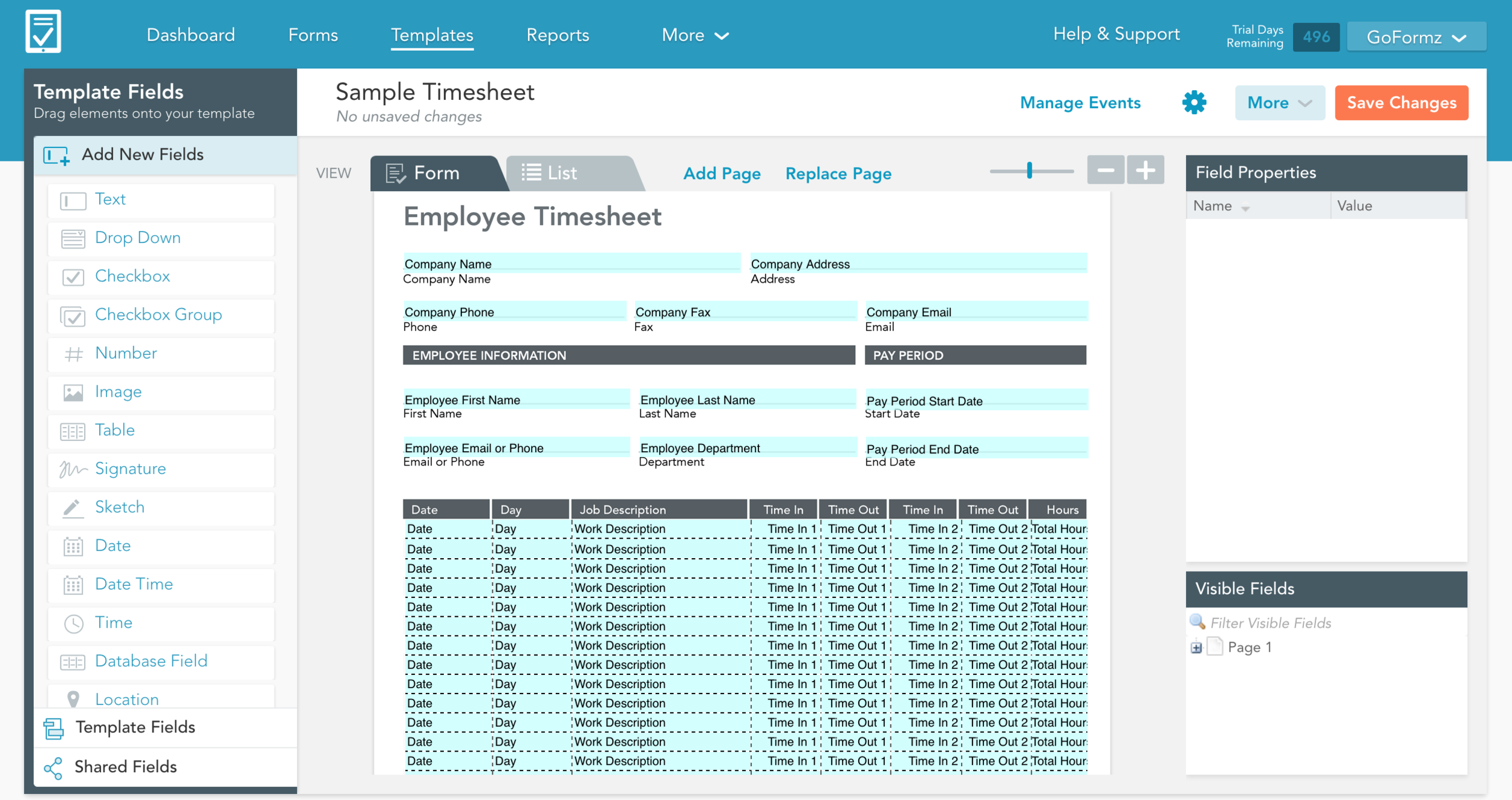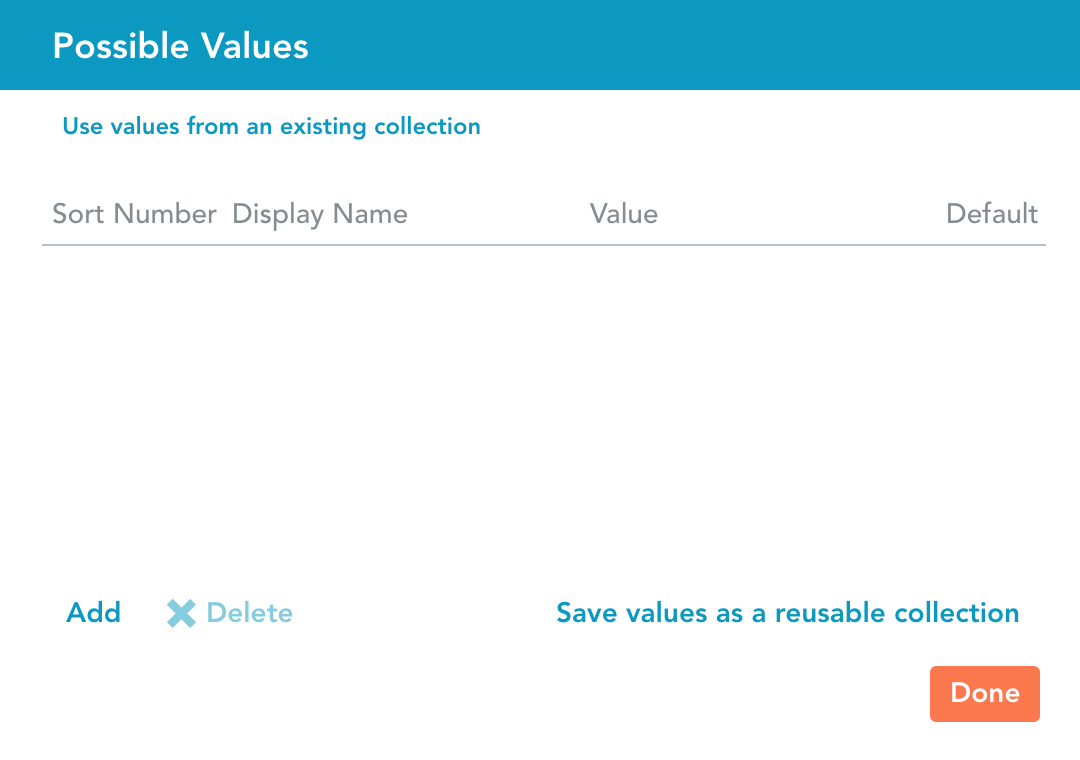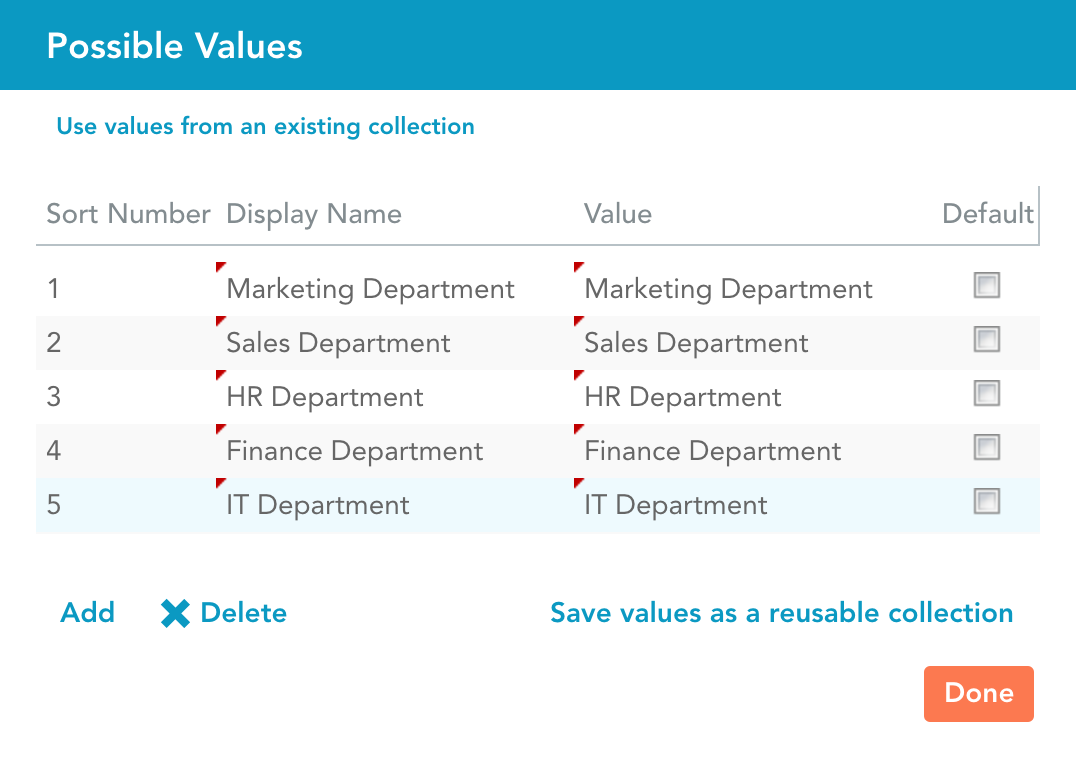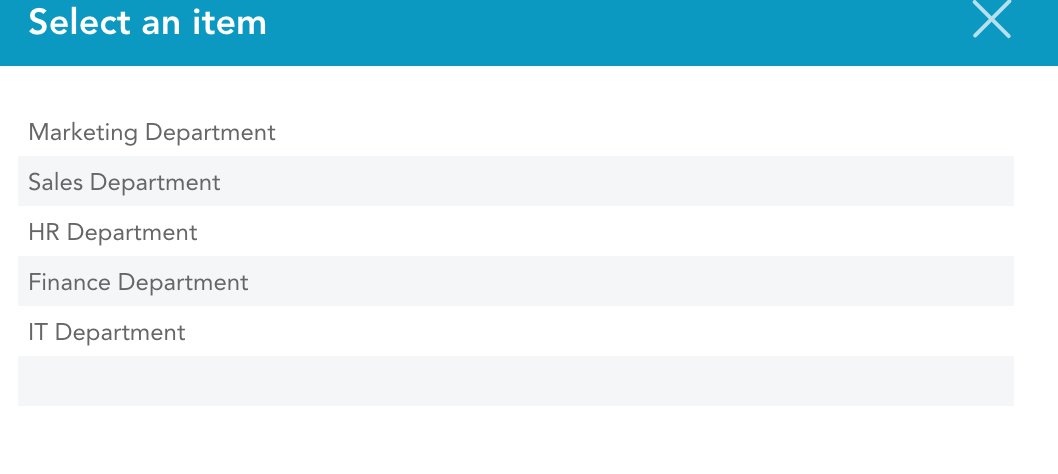ProTip: 3 Easy Steps to Create Drop Down Menus For Your Mobile Forms
Filling out the same mobile form multiple times a day can be tedious.
Chances are that many fields within your forms will always have the same value each time they are filled in (or will slightly vary from just a small handful of options.)
Setting up drop down menus in your forms will avoid this problem and save you time.
Here’s 3 easy steps to add drop down menu fields to your forms:
To begin the setup, log into your Goformz account and open the template in which you want to add a drop down menu to.
In our example, we use an employee timesheet. The 'Department' field is a perfect example of where a drop down field is needed - there are a set number of departments to choose from. It’s faster and more accurate to simply select the value from a list than it is to manually type it in each time.
Step 1: Inserting & Formatting Drop Down Menu Field
From the Template Fields menu located on the left-side of the Template Editor, drag & drop a Drop Down field onto your form.
With this field selected, be sure to format, name and resize the Drop Down field appropriately. This is done using the Field Properties table located on the right-side of the Template Editor.
Step 2: Adding Drop Down Menu Options
To add the values for your drop down menu (in this example, Department names) simply click on the ‘Select Items’ field located in the Field Properties table. Then click on the ‘triple dot button.’
This will open up the Possible Values window on your screen:
To add your first drop down value click on the ‘Add’ button on the bottom left of the menu and type in the value. Add as many values as you wish. Here we added five Departments.
When your list is complete, click [Done] and your drop down menu should be good to go.
Step 3: Test Drop Down Menu
Now that your drop down menu has been created and has values to choose from, create a form to test that it is working properly. When filling out your test form and clicking on the drop down menu, you should see your list of options pop up. If not, double check that you followed steps 1 and 2 correctly.
Drop down menus can be huge time savers that consistently enforces data accuracy. Another feature that will save you time and improve data entry is auto fill date and time fields.