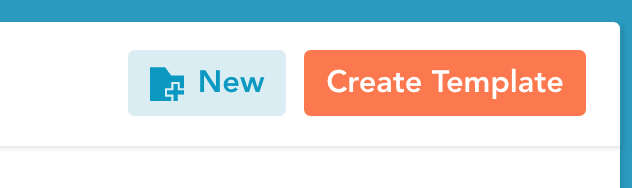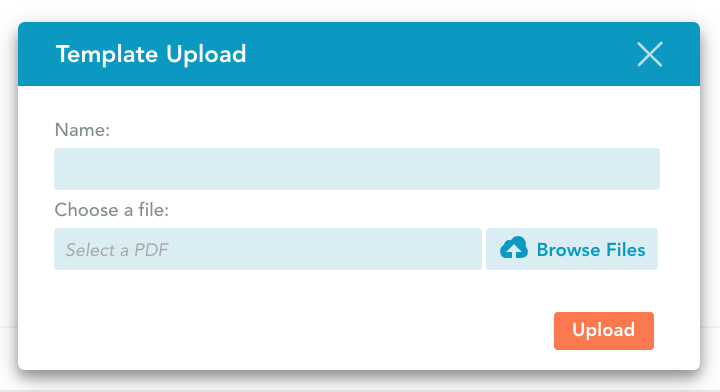Protip: How to Create a Mobile Form from an Existing PDF
The very first step in going mobile with your forms with GoFormz is to create a form template.
Templates are essentially the master versions of mobile forms. It is easy to use an existing PDF of a form to create a template. Follow the steps below to learn how to upload your existing PDF forms into your GoFormz account to create templates. ProTip: flatten your PDF prior to upload to improve your digital form's alignment.
1. Login into your GoFormz account and select the Templates tab
2. Click on [Create Template]
3. In the Template Upload window, enter a name for your template.
4. Click on the 'Browse Files.' This will open up your computer's finder where you can select the PDF of your form to upload.
5. Choose your PDF file, and click [Upload]
In the GoFormz Template Editor you can start building out your form template by adding fields.
From the Toolbox on the left side, drag & drop fields like Text Box or Date fields onto your form. Use the Properties menu on the right side to name and format your field. You can resize the fields by pulling on the corners of the boxes.
Once you create you first form template, the next ones will be even easier! Check out these other ProTips to learn how to:
Add a signature box in 3 easy steps