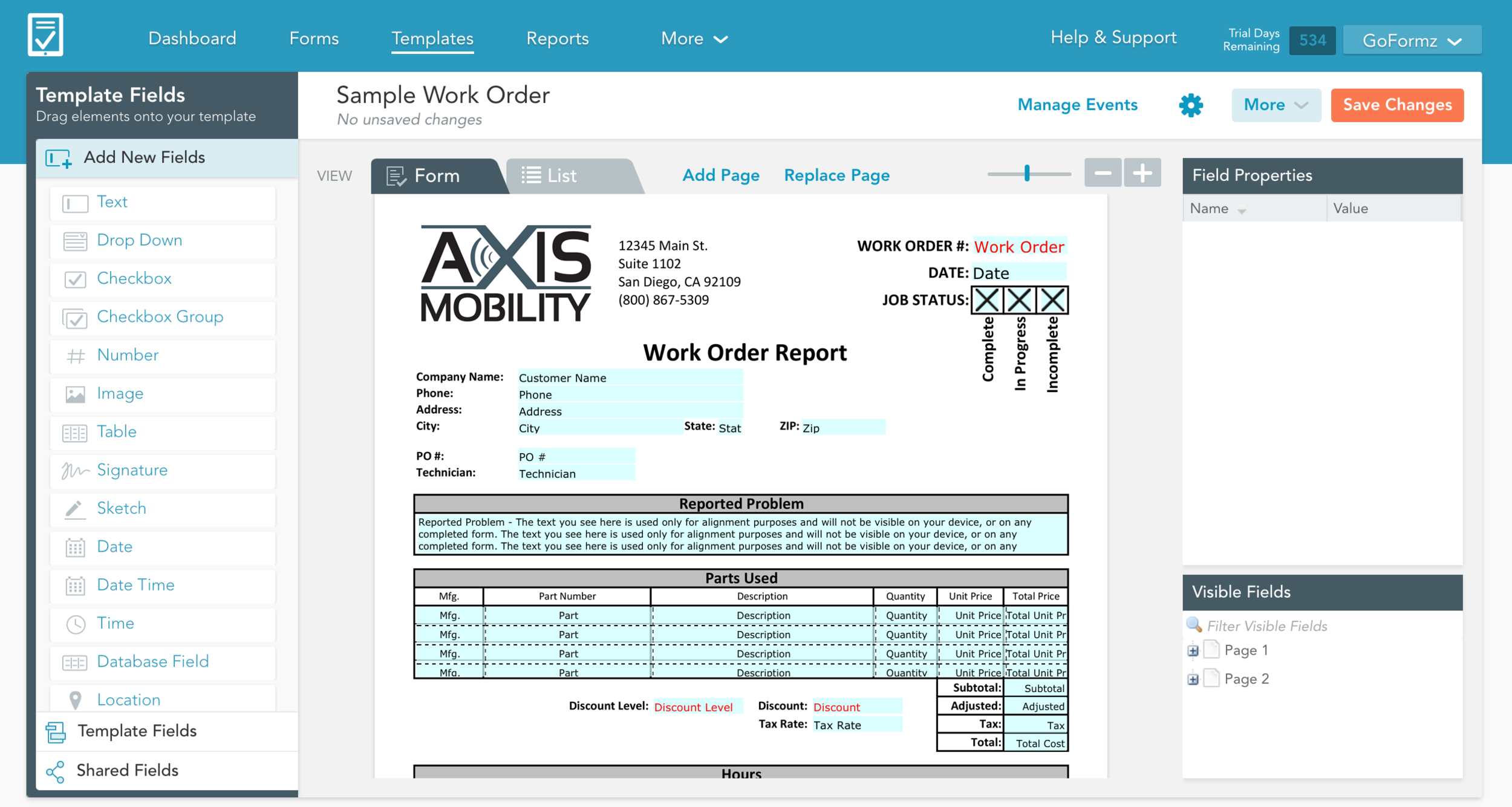ProTip: Automatically Organize and Find Forms Based on Information in Your Forms (Tags)
Applying Tags to your mobile forms is a great tool for keeping your forms organized. Manually tagging forms is quick, easy and simple, but there are many instances where applying a workflow to automatically tag forms is a better solution. For example, you could auto-tag all forms created from your Work Order Template with a Work Order Tag.
Auto Tagging
To setup the auto-tagging trigger, login to your GoFormz account and open the template where you want the tagging to occur.
Click on Manage Events located above the template to open up the Triggers window. Then click on Add Trigger. Your window should look like this:
In the When this happens section you can select who can trigger the workflow and how they trigger it. In this example we want the workflow to trigger when Anyone (any user) Completes form (taps complete at the bottom of the form).
In the Do the following section you decide what workflow takes place. Because we want to auto-tag the forms created from this template, click the drop down menu and select Tag.
After selecting Tag, a field will appear below where you can either type in a Tag or reference a specific field in your form and use its value as a Tag. To reference a value, in the box below you would type the name in the field in between [ ]. For example, [Technician Name] would pull the name of the technician filled into the Technician Name field.
Lastly, make sure you click Save Changes at the bottom of the Manage Template Events window.
Setting up the auto-tagging workflow is that simple. Use it to start increasing your form organization and making it easier to locate forms later.