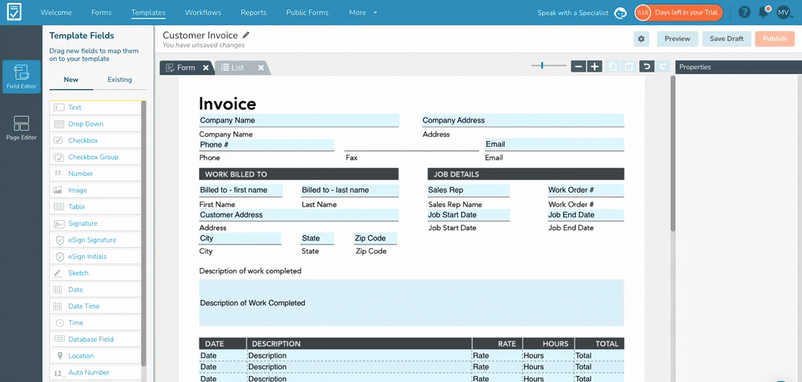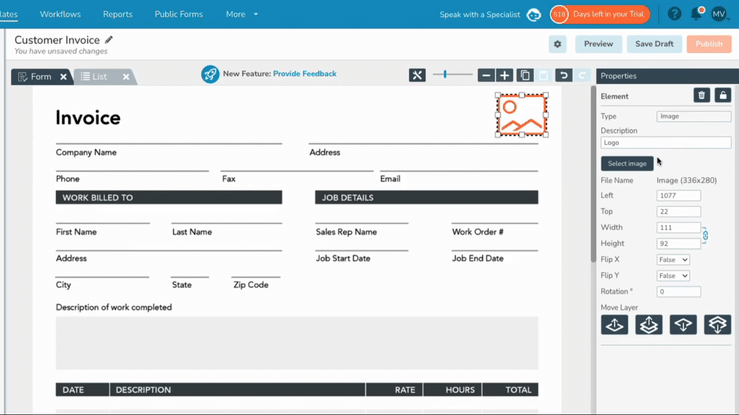ProTip: Add a Logo to Your Form Template
Use Page Elements to easily add your logo and other basic design elements to your digital form Templates
Did you know that you can use Page Elements to add images, shapes, lines, and text to your Templates? In the Template Editor you can easily drag-and-drop Page Elements onto the background of your Template. This functionality makes it easy to make basic visual adjustments to your Templates, including the addition of visual brand marks, like your logo.
To add a logo (or similar image design element) to your form Template, log in to GoFormz from a computer and select (or create) a Template. In the Template Editor, you can toggle between the Field Editor and Page Editor in the left hand navigation bar.
In the Page Editor, the following element types can be added to your Template: Image, Text, Rectangle, Line.
To add a logo to your Template, drag-and-drop an Image element from the Page Elements panel onto your background (your uploaded form PDF or JPG).
With the Image element selected, go to the Properties panel (to the right of your Template) and click ‘Select Image’. You will then be prompted to upload your logo’s file.
Your logo will immediately appear in place of the Image element on your Template. You can easily adjust its size, orientation, and location using your cursor. Once your changes have been saved and published to your Template, your logo will appear on every form generated from it.
To learn more about adding Page Elements to your digital form Template, read this support article.