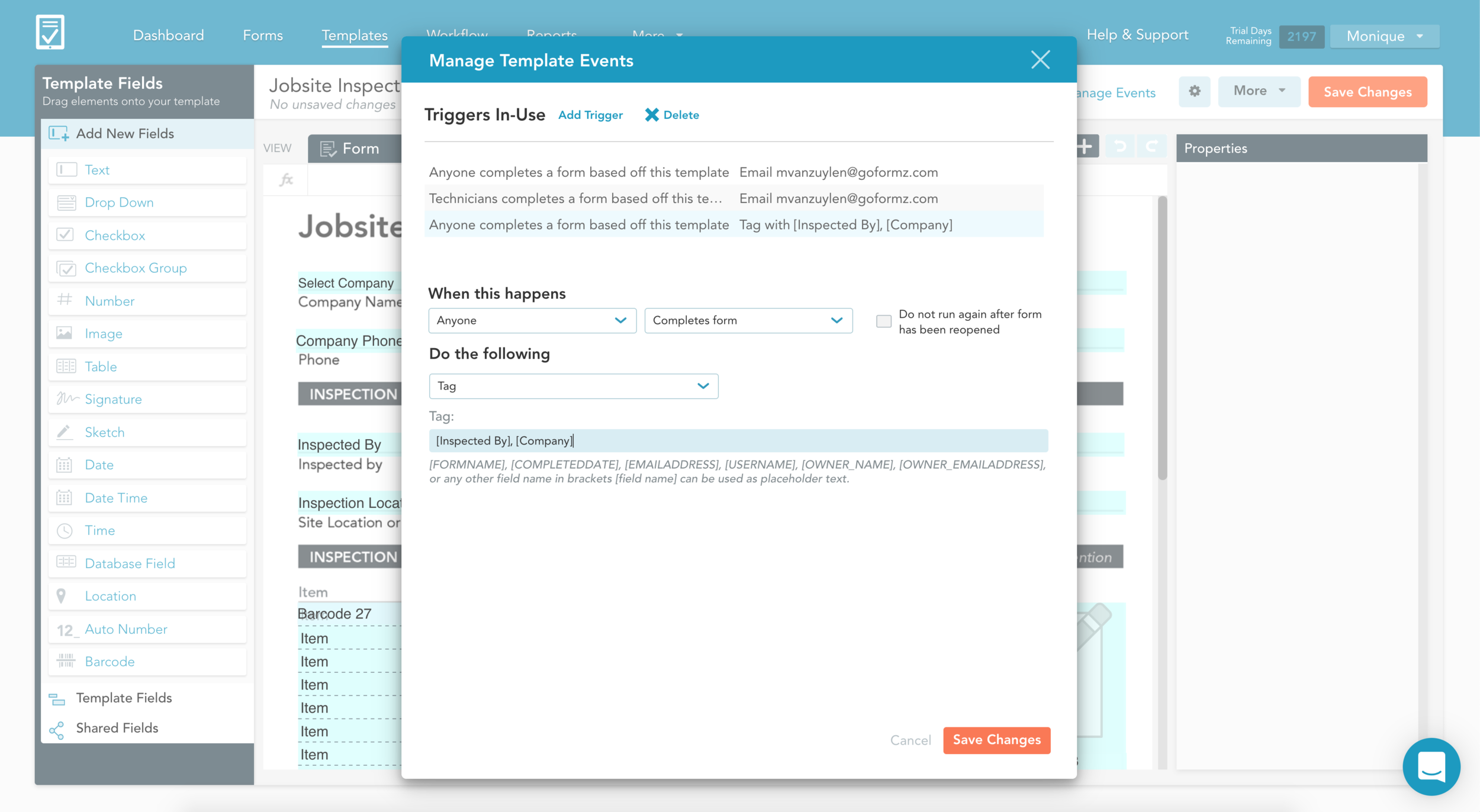ProTip: Enable Automatic Tagging For Your Mobile Forms
Automatic Tagging enables your team to work more efficiently, while maintaining an organized, intuitive GoFormz account. Auto-Tagging adds a digital label to your forms, dynamically marking them with a user’s name, client, company, and more. This is accomplished via an Automated Workflow – a managed event, triggered by form actions, for example, the completion of a form. Automated Tagging results in a variety of benefits, including:
Streamline record-keeping
Auto-Tagging your mobile forms with ‘digital labels’ drastically simplifies record-keeping by allowing form admins to customize and apply dynamic Tags, without requiring additional work from their teams. This means that Tags are instantly applied to forms as a user completes their work – eliminating opportunities for negligence or human error. With accurate, custom Tags for your mobile forms, searching for forms by user, team, or other identifying elements is far simpler, accelerating form recall.
Simplify reporting
Running reports is also made far simpler with Auto-Tagging. By merely searching for an applied Tag, forms labeled similarly can be easily identified and selected for reporting. For example, an office admin running a report on collected Timesheet hours could search for Timesheets with the Tag, ‘Technicians’, and easily select them.
Ready to start Auto-Tagging your forms? Follow the instructions below enable your own automated form Tagging workflow:
Login to GoFormz from a computer and open your form in the Template Editor.
Locate and open the Manage Events Window (from the upper, right-hand corner of the Template Editor).
When the Manage Events Window loads, select Add Trigger to create a new event.
In the When this happens section, configure the event Trigger by selecting a User and a Trigger. In this example, the event will trigger when any user completes an inspection form.
Select Tag from the dropdown under Do the following.
In the Tag field, enter either a single tag, or a comma-separated list of tags. Tags can be static or dynamic (e.g. a technician’s name input into a form field). Dynamic Tags are specified using GoFormz Variables.
Click Save Changes.
To learn more about about streamlining your data capture, processing, and storage, check out how you can get the most out of your GoFormz account.