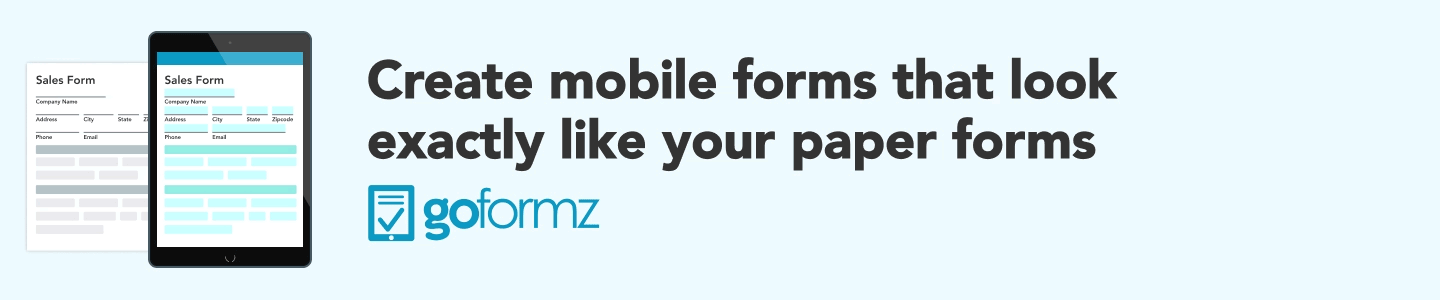ProTip: Mastering the GoFormz Properties Panel
Understand all you can do with your digital forms in the GoFormz Properties Panel
We're diving deep into the heart of form customization by focusing on the Properties Panel. Understanding the Properties Panel is crucial for optimizing your forms and ensuring they meet the specific needs of your business processes. First, it’s important to know there are two distinct different field types within the panel: Field and Display Properties.
What Are Field Properties?
Field Properties refer to the settings that determine how data is captured, processed, and validated within a particular field. These properties are concerned with the underlying data structure and behavior of the field. Here are some common Field Properties:
Data Type: Specifies the type of data the field will capture, such as text, date, number, or checkbox.
Required: Indicates whether the field must be filled out before the form can be submitted. It ensures that essential information is not overlooked.
Author-only: Makes your field editable only by the user who initiated the Form. This is useful for enforcing user permissions for particular fields in a workflow.
Hidden: Conceals the field from the form, making it invisible to users. This is useful for fields that are populated automatically or for capturing data behind the scenes.
Default Value: This is the initial value displayed in the field when the form is opened. In the case of text-based fields, the default value has the flexibility to be a formula, using the Calculation Builder. This formula can either duplicate a value from another field in the form, retrieve a value from a database column, or perform calculations based on one or more other fields.
Validation Rules: Defines criteria for acceptable data, helping to ensure data accuracy and consistency.
What Are Display Properties?
Display Properties, on the other hand, are focused on the visual presentation of online and mobile forms. These properties dictate how the field appears to the user, influencing the user interface and overall form aesthetics. Key Display Properties include:
Font and Formatting: Controls the font style, size, and formatting options for the field text.
Background: The background color is displayed behind the field while the form is being filled out. When the form is completed, all background colors disappear. Background colors only appear while forms online are being filled out. Once the Form User completes the Form, your background colors will not display on the shared or printed Form PDF
Focus Color: The Focus Color represents the background color that becomes apparent when the user selects a particular field. When the field is not selected, the background color is determined by the Background property. This attribute applies to the Text Box, Number, Barcode, and Table fields.
Alignment: Determine the alignment of content within the field based on your preferences. Text alignment options include Left, Right, or Centered within the field. For other elements such as Images or Sketches, alignment choices include Centered or alignment with the Top Left corner.
Visibility: Determine whether or not a field will appear on a form or remain hidden based on set logic.
Whether you want to alter the look and feel of an electronic signature or incorporate more strict rules to the form field, then GoFormz is your one-stop shop digital form solution provider to meet your digital transformation needs. Sign up for a free 14-day trial and discover how quickly you can customize your form fields with the GoFormz Properties Panel.