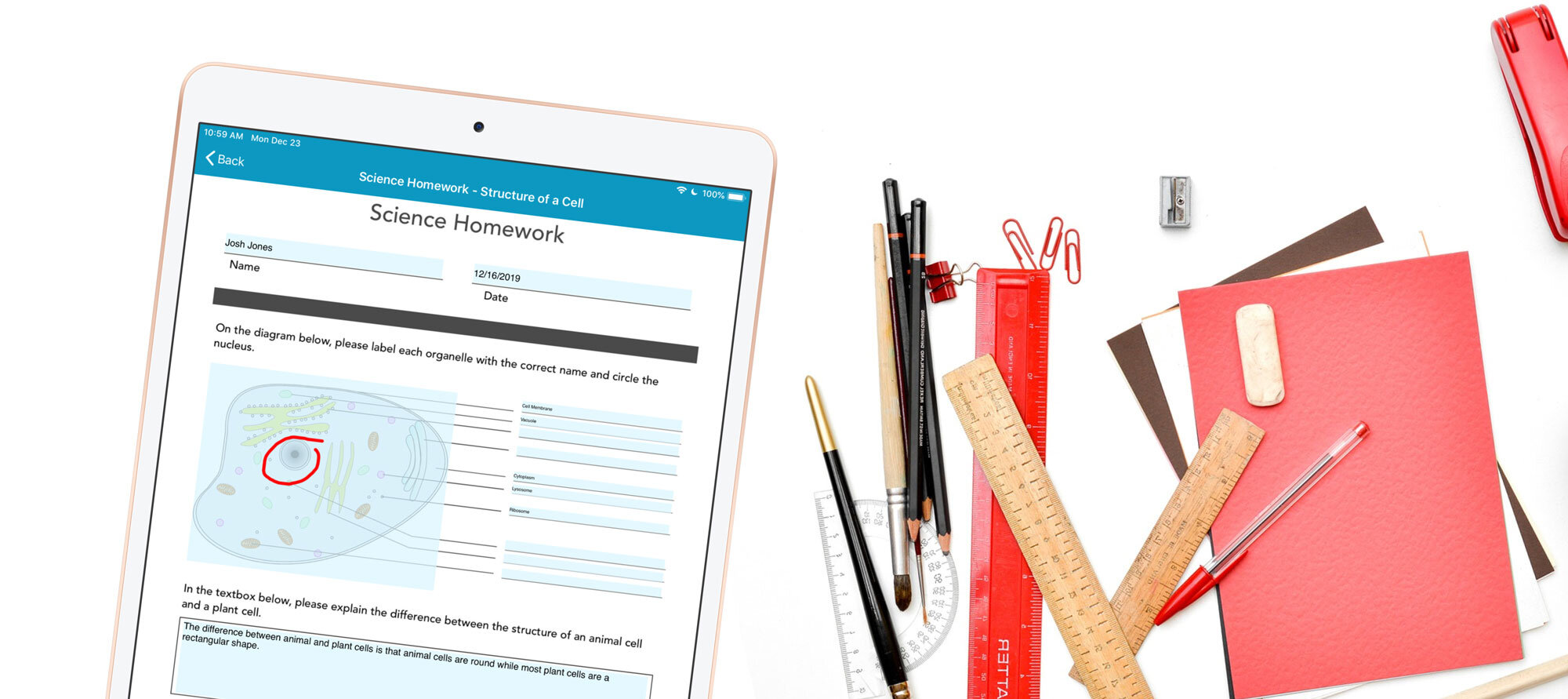How to Share Digital Forms and Assignments with Students
Easily share digital forms and documents with the Public Forms feature
Mobile forms enable educators and school administrators to easily share links to digital assignments and critical documents with students and their guardians, to be easily completed from anywhere. Easy access to fillable, digital forms empower students to complete their assignments from home, streamlining the collection of timely information, no matter the circumstances.
For example, if a student was out sick or unable to attend class due to a family emergency, a link to a mobile form could be easily emailed to them. The student could then select the link and complete their assignment, permission slip, or any other form, from their device. Once a digital form or assignment has been completed, the teacher or school administrator can access, process, and respond to the document in real-time.
The ability to share digital forms with students anywhere enables educators to minimize lesson plan disruptions and provide families with important information, instantly. Because users can track form submissions in real-time, educators can better monitor their student’s progress and directly address missing forms and assignments when necessary.
This is all made possible by the GoFormz Public Forms feature, which allows users to easily share links to single-use or multi-use mobile forms.
Single-Use Public Forms: Can be filled out only once and is created by making an existing form public. A single-use Public Form generally will be routed to the recipient pre-filled with data, with a select number of fields made editable. This is an ideal solution for collecting a limited amount of data, for example, a signature. Once a single-use Public Form has been submitted, it cannot be submitted again.
Multi-Use Public Forms: Can be filled out numerous times and is created by making a form Template public. Multi-use forms can be filled out more than once, making it the perfect solution for gathering information from groups or numerous people, for example, surveys, permission slips, and questionnaires. Multi-use Public Forms are generated as completely new mobile forms, allowing users to enter data into whichever fields you select. Your multi-use Public Forms can be equipped with expiration dates, limiting how long people outside of your GoFormz account can input data into the form.
Example use case: share a digital homework assignment with students
Imagine you are a science teacher who wishes to share a digital homework assignment with students at home. To get started you would simply need to login to GoFormz from a computer, and follow the steps below:
Select the ‘More’ tab from the menu bar.
When the Public Forms tab loads, click ‘Create’.
Select whether you would like to use the Public Forms feature to share a Template (multi-use) or Form (single-use). For homework assignments, we recommend using a Template, which allows for multiple submissions.
Next, enter your Public Form’s name, and select which fields to make editable to external users. For this example, we’ll select Approver Signature, Approver Name, and Approver Date. If you chose to configure a Template as a Public Form, you can also choose to add an expiration date, which limits user input to a specific time period – perfect for due dates! Click next.
With your Public Form configured, you can now choose to copy a link to your Public Form for easy sharing or email your form link directly to a user.
To learn more about leveraging mobile forms and digital data capture for education, check out the top ten mobile forms for schools and educators.