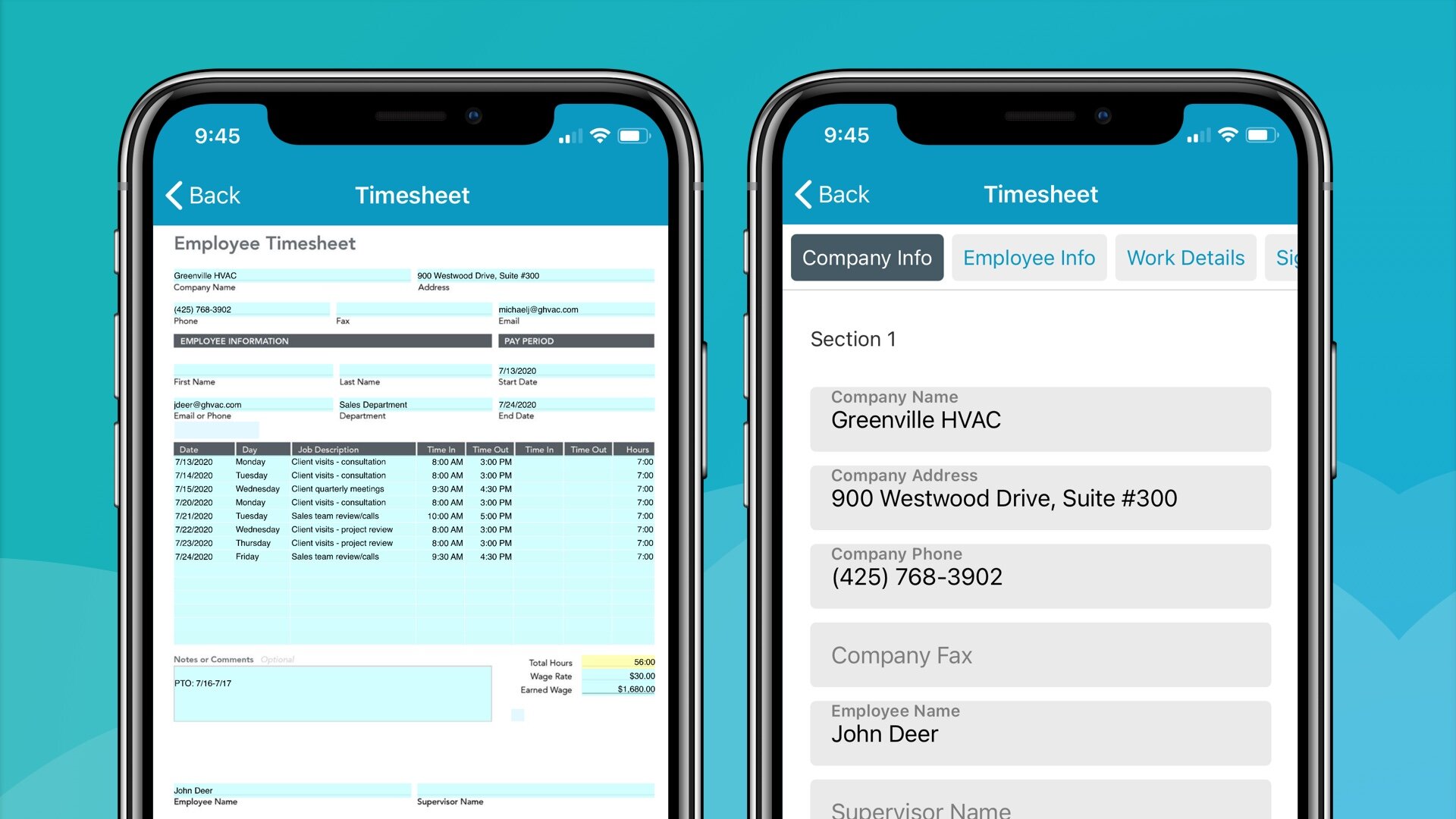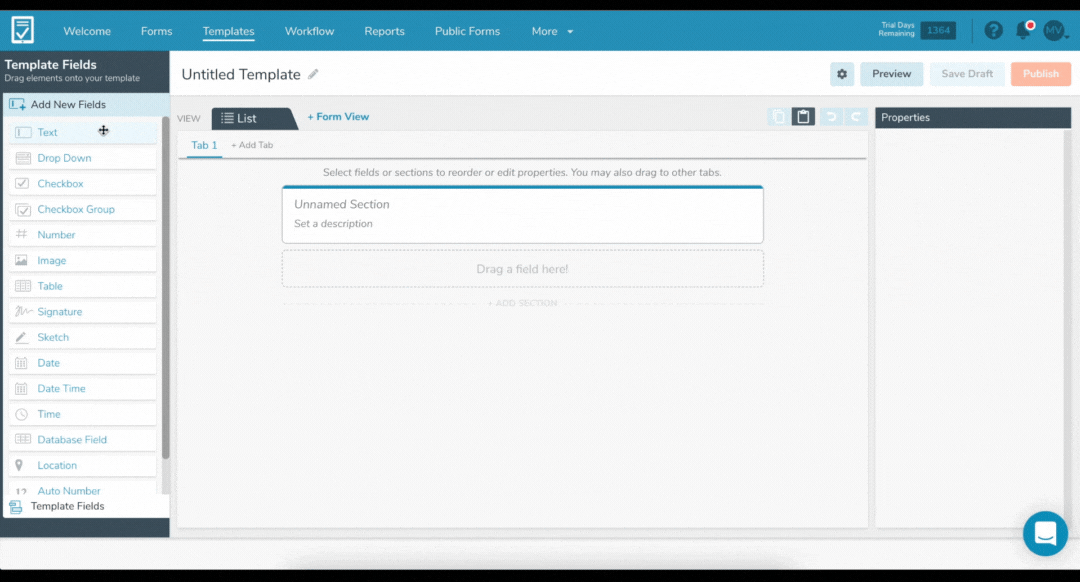[New] Template Editor Update: Create a Form From Scratch In Our List View Form Builder
Building form Templates just got even easier – check out our new Template Editor improvements and learn to create forms from scratch!
We have just released an update to our Template Editor allowing form builders two powerful options when creating a digital form Template:
Digitize your form in Form View
Upload a PDF or JPG of an existing form to the Template EditorCreate an entirely new form in List View (an ‘app-like’ index of form fields)
Build your own form from scratch – no existing form required
This improved functionality not only guides users through the Template creation process but also grants further flexibility when designing your form Template – allowing businesses without an existing form to create their own digital form Template, no code or form required!
Form View vs List View
Your form can be configured and filled out in two different viewing modes: Form View and List View. Entering data within Form View presents users with a familiar user interface, which looks exactly like their existing work forms. List View, however, is an app-like index of form fields, making it easy to fill out forms on smaller devices and screens. If both views are configured for your form, you can easily toggle between Form and List View as needed, while in the mobile app.
What’s new? Overview of our updated Template creation experience:
Rather than requiring users to upload a form to get started, our new Template creation flow allows users to select which way they would like to build their form: in Form View or List View. Once a user selects how they would like to create their form, they are brought to the Template Editor, where:
If Form View is selected: the user will be prompted to upload or drag-and-drop a form into the Template Editor, which they can then drag fields onto.
If List View is selected: the user will be prompted to drag-and-drop fields into the center of the Template Editor, where they can be easily reorganized, and added to Sections and Tabs.
FAQs
Can I add an additional Form or List View after configuring my original view?
Yes! No matter which view you initially select when building your form, you can always add the alternative view.Can both views be used to fill out a form?
If you have configured both Form View and List View for your form Template, then you can easily toggle between the two views at any time while in the mobile and web apps.Can I Use List View In The GoFormz Web App?
Yes! List View can be used in both the mobile and web apps.Do I have to use the same form fields within both views?
No, you do not have to use the same form fields within both views.
If you have questions about the updated Template Editor experience please contact our support team.