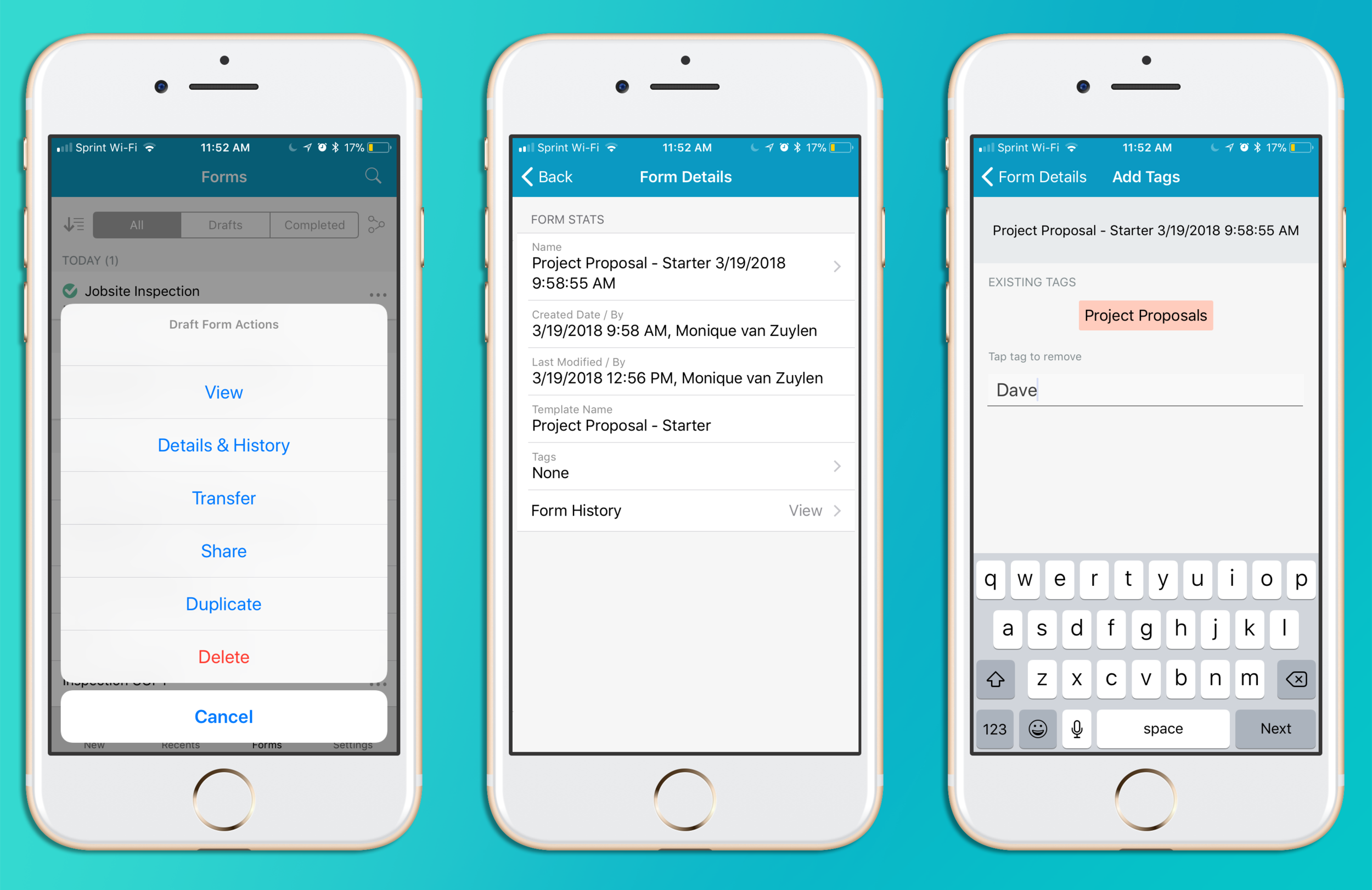ProTip: Add Tags to Forms While in the GoFormz App
Hectic work days often lead to poor record-keeping and a departure from organization (who has time for filing and storing forms, when their ‘To Do’ list is a mile long?). With mobile forms, record-keeping (on even the busiest days) becomes exponentially easier and faster. A key organizational feature GoFormz pro’s swear by, are ‘Tags’.
Mobile forms can be Tagged to categorize documents for organization — simplifying and expediting mobile form recall. For example, a Form completed by a specific user, can be automatically Tagged with that user’s name. If that Form needed to be referenced later on, it could then be easily found by Filtering Forms by Tag.
Adding Tags to your Form is also simple. Forms can be Auto-Tagged (using Template Events, found within the Manage Template Events window, applied from a computer, or applied within the GoFormz App. The ability to add Tags from within the GoFormz app, empowers users to prioritize organization, without disrupting their workflow. Learn to add Tags while in the GoFormz iOS app, below:
- Login to the GoFormz app
- Locate the Form you wish to Tag (in the Forms or Recents tab)
- Select the [...] button (to the right of your Form name) to load the Form Actions menu
- Tap Details & History
- Select Tags - Under your Form name, you will see existing Tags already added to your Form, as well as an option to Add New Tag
- Add your Tag
Hoping to automate the Tagging process? Click here learn to automate your Form Tagging.