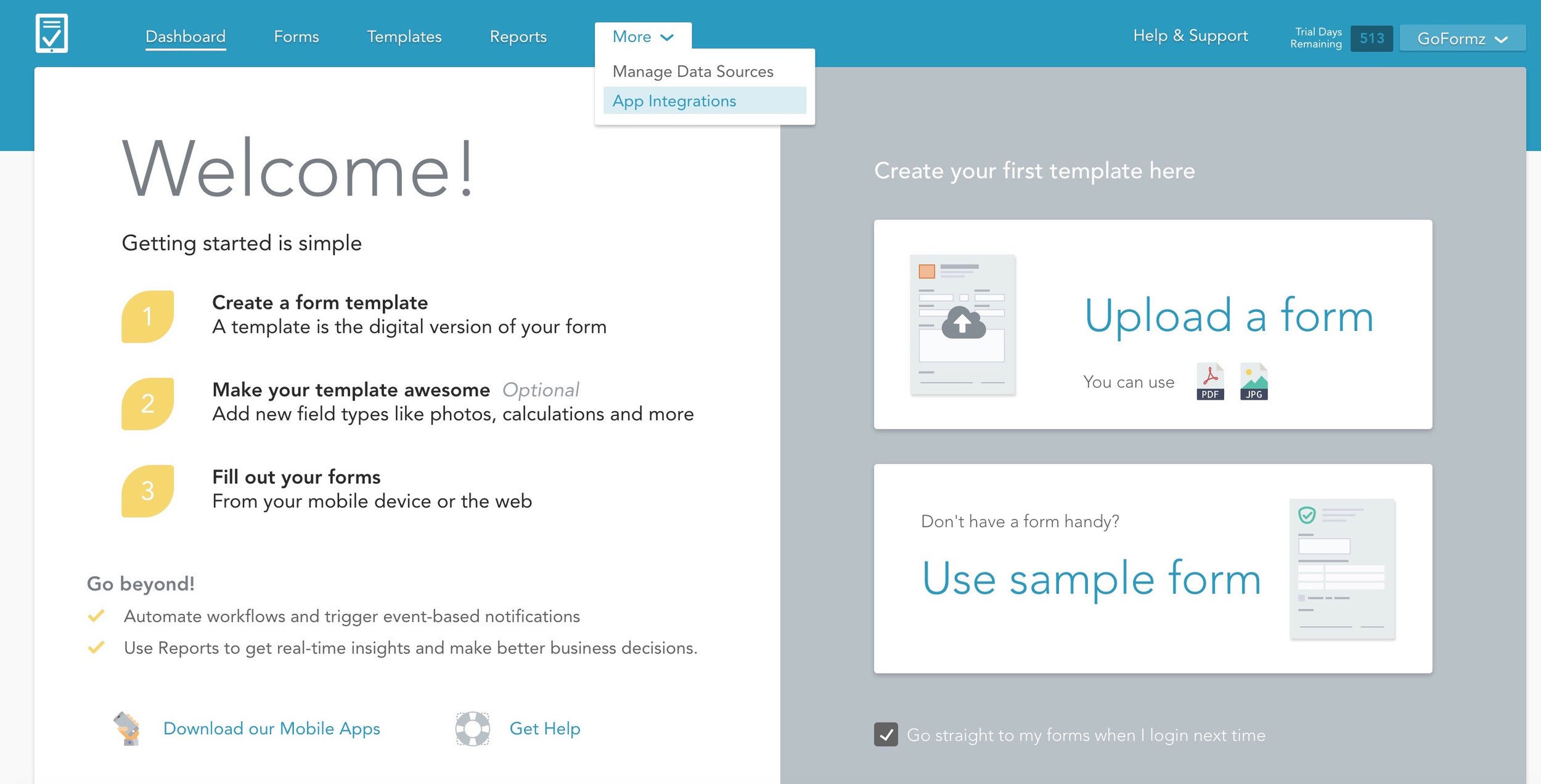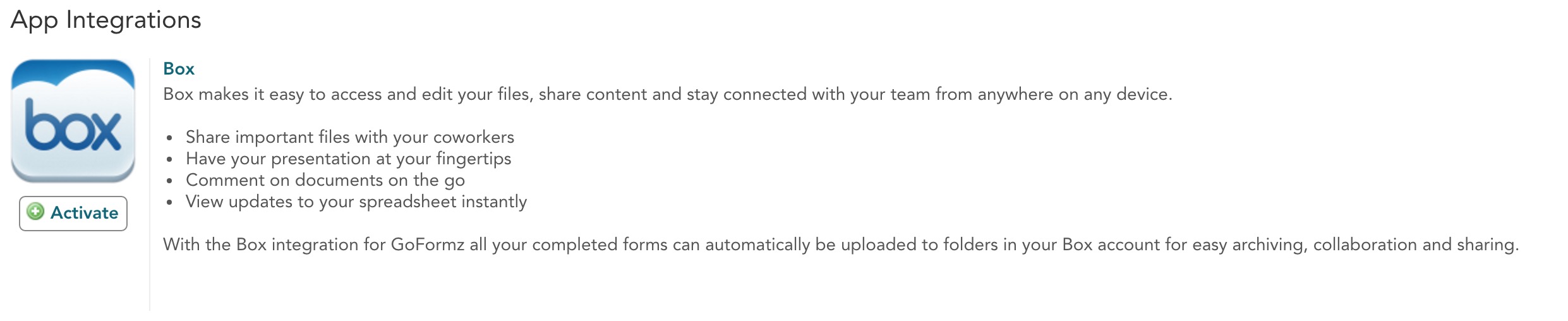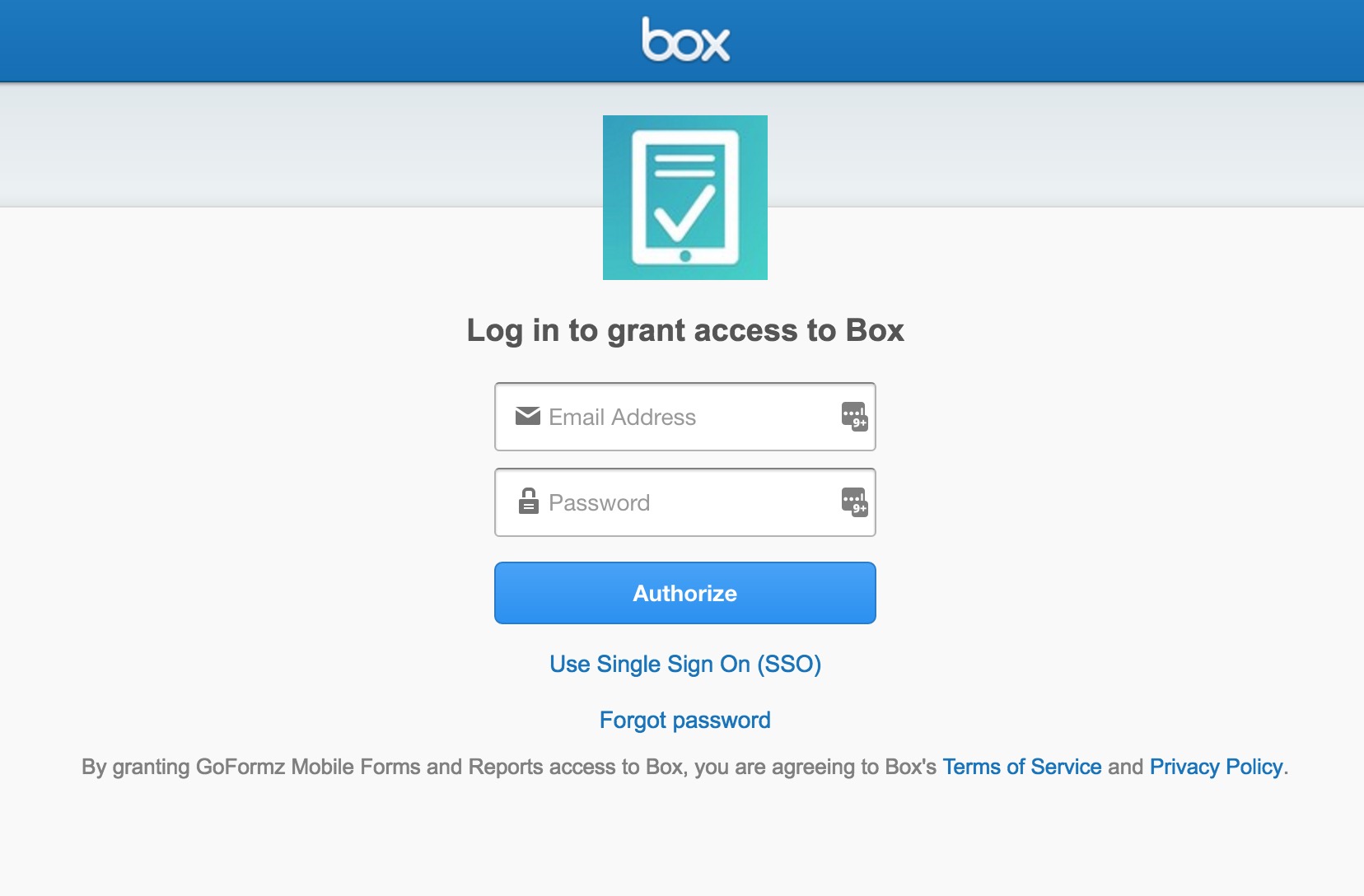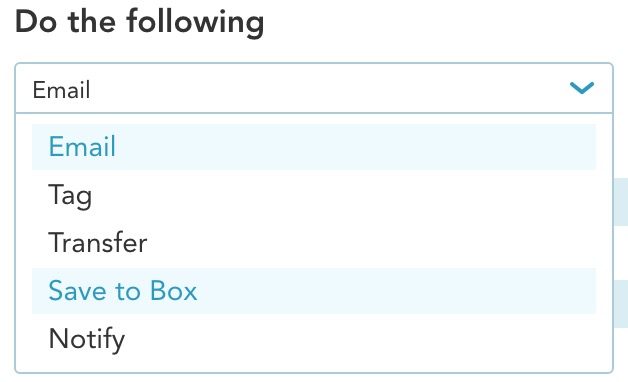ProTip: Automatically Save Your Forms To Box
Connect your GoFormz with Box.com to automatically store your mobile forms in the Cloud.
This will save you time, reduce costs and provide better record keeping. We recently wrote a post about some of the main advantages of using GoFormz with Box. To connect your two accounts, login to GoFormz and click on the 'More' tab located on the top menu bar.
The following drop down menu will then appear. Click on 'App Integrations'.
You will then be directed to the App Integrations page where you select the Box integration.
Once selected, click 'Activate' to bring up the Box login page.
Next, simply enter your Box sign-in credentials and click 'Authorize'.
Once you have successfully signed into your Box account, the following screen lets you grant GoFormz access to your Box account.
Now that your accounts are connected, open the Form Template that you want to add the Save-to-box workflow to.
Next, click on the Manage Events button located on the top right of the Template Editor.
This will open the Manage Template Events window where you click 'Add Trigger'. After clicking, more sections of this window will appear. Feel free to explore, but for now leave the When this happens section as is so that the workflow saves to Box whenever it is completed by anyone.
Note that the default trigger that appears is our email trigger that automatically sends a copy of the form when completed. In this case you want to update it to save to Box automatically. Click on the drop-down menu located in the Do the Following section and select Save to Box.
After selecting that, you will see a new section appear below. This is where you specify which Root Folder in Box you want these forms saved to by clicking on Select a root folder.
The Select Folder window appears and you can view the folders in your Box account. Simply choose the one that you want your forms to be saved to. Click Select.
Now all you need to do is click 'Save Changes' in the Manage Events window.
Forms created from this Template will now be automatically saved to one of your Box folders (the one you specified) whenever someone completes the form. It's that easy!