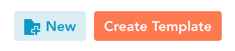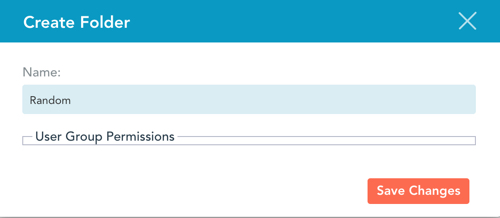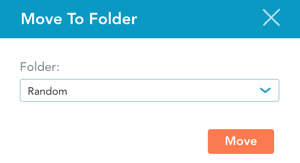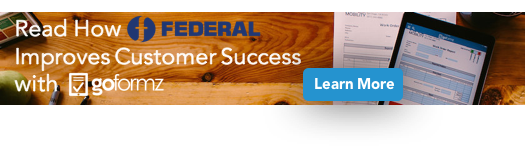ProTip Basics: How to Create Folders for Your Mobile Form Templates
As you digitize your forms and documents using GoFormz, you will accumulate many Form Templates in your account, and some of them may even have very similar names. Using Form Template Folders will help you organize your Form Templates. They are easy to setup and use. Here's how:
To create a Form Template Folder, you will first want to login to your GoFormz account.
After you have successfully logged in, navigate to the main menu bar and click on the Templates tab.
This will take you to the Templates page. In the example below, notice that some folders have already been created but there are still many Form Templates not in any folders.
To keep things organized, we will create a Form Template Folder named ‘Random’ to place the leftover templates in. To do this, click on the New Folder button, labeled [New] located on the top-right of the page.
The Create Folder window will pop up. Now, simply name your new folder and save your changes.
Notice below that our folder that we named 'Random' has been created.
The final step is to move the extra Form Templates into the folder. Click on the small checkboxes next to each of the Form Templates.
Once you have selected your templates you will notice that two new buttons appear on the top right of your page. Click on the [Move] button.
This will pop up the Move To Folder window. Now click on the drop down, select your newly created folder, and click 'Move'.
It’s that easy! All of the extra Form Templates are now in the newly created folder.
Check out our Customer Case Studies page and read how some businesses of various sizes and industries from around the world are using GoFormz to achieve success.