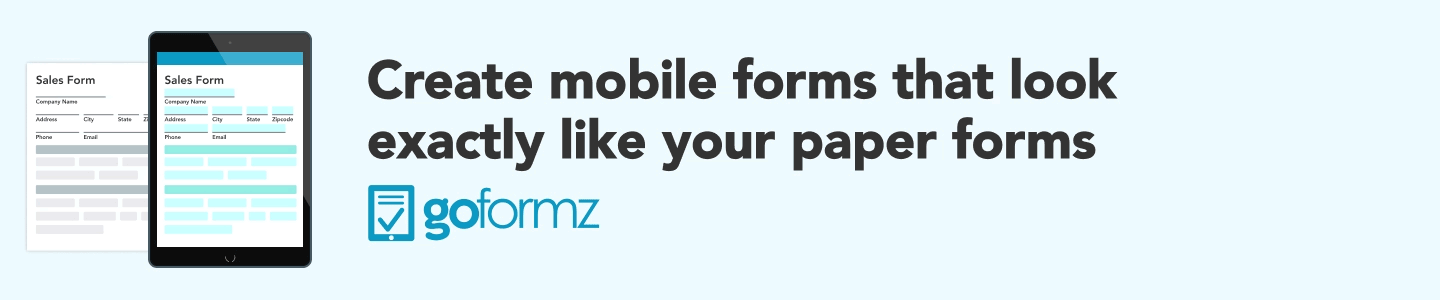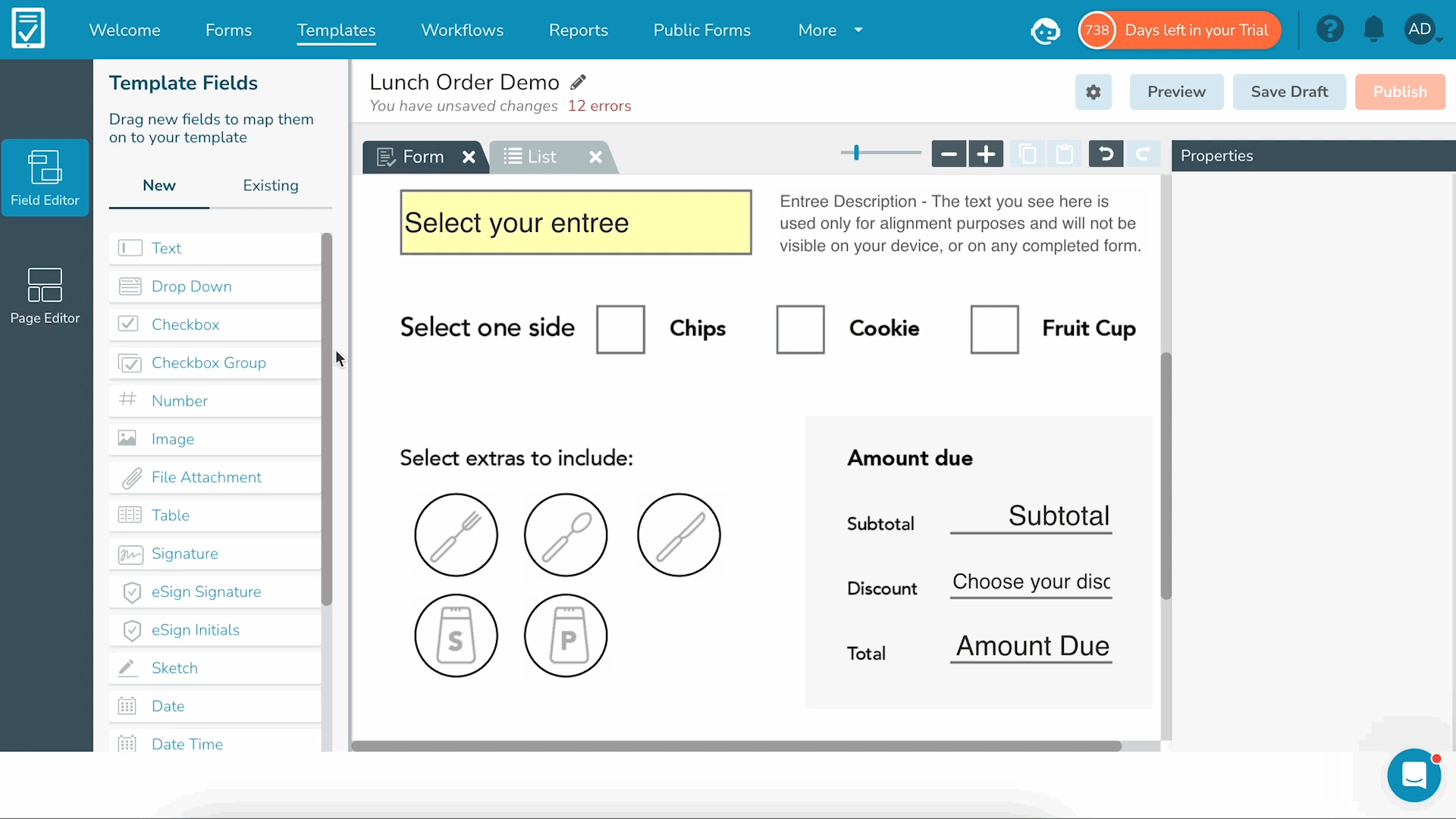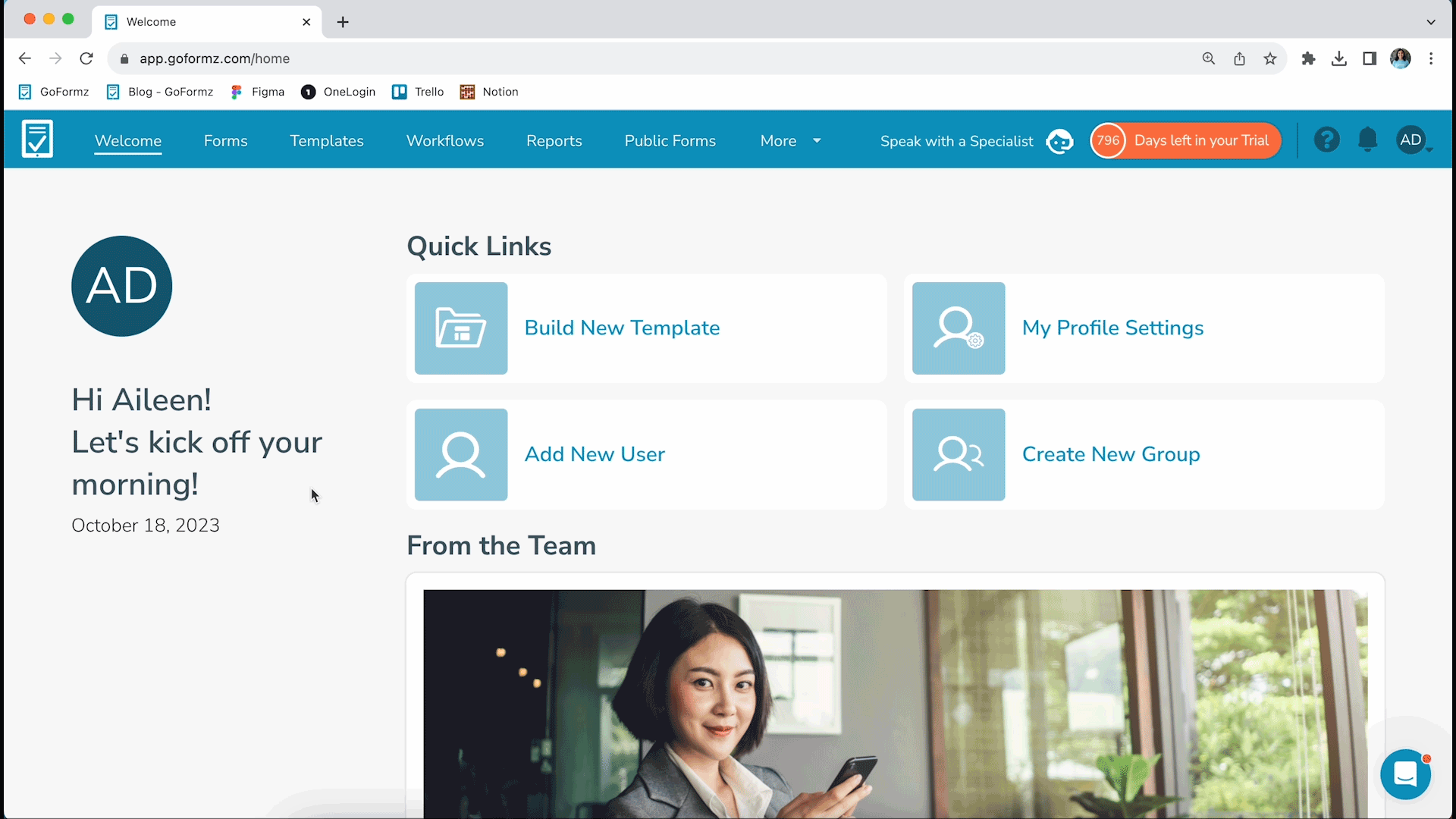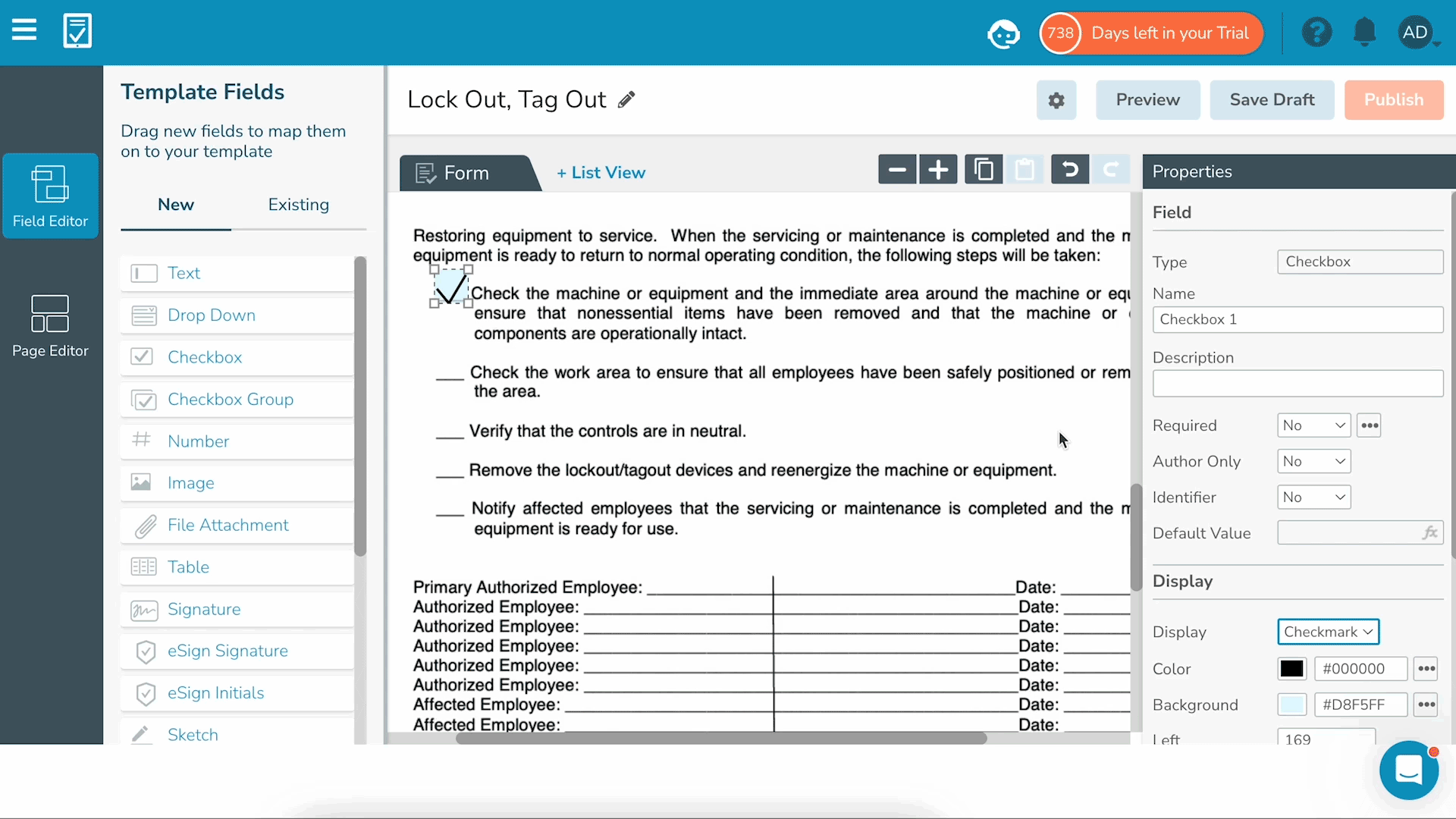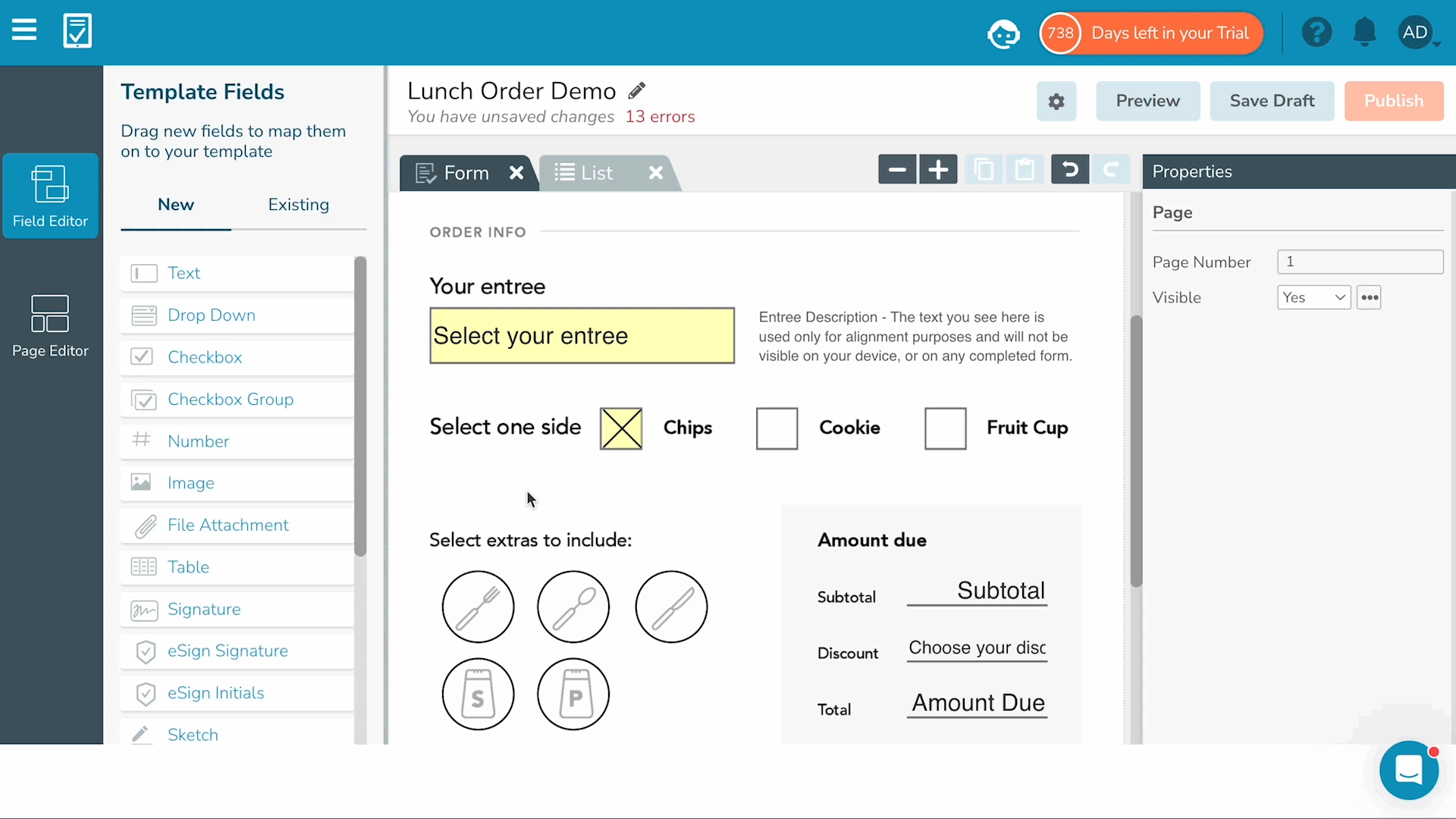ProTip: Checkboxes and Checkbox Groups
Checkboxes and Checkbox Groups: What’s the difference, and when should you use one versus the other?
When creating a digital form, you may need to capture more than an electronic signature. For example, a contractor may need a customer to sign and also select the service they would like to receive.
Whether you’re creating a survey, timesheet template, or any other type of form, checkboxes are an easy way to make selections. GoFormz provides two options for this: Checkboxes and Checkbox Groups.
In this ProTip guide, we’ll explore the differences between Checkboxes and Checkbox Groups, how to add them to your forms, and when to use one versus the other.
Differences Between Checkboxes and Checkbox Groups
Checkboxes
A Checkbox is a standard field used to select an option. The selection can be a check, an X, a circle, or an oval. A Checkbox can take the form of a box to be selected, or an item to be circled. Simply click/tap the field to select or unselect the option.
Checkbox Groups
A Checkbox Group is a set of fields using the same Checkbox features described above. Checkbox Groups can be single-select (only one option in the group can be selected) or multi-select (any number of options in the group can be selected).
How to Add a Checkbox Field
1. Select a Template
Log in to your GoFormz account from a computer and select the Templates Tab. Select the Template you would like to edit or build your own.
Note: A Template is the main version of your digital form. Creating a Template is the first step towards sharing digital forms that can be filled out.
2. Open the Template Editor
Once your Template is selected, the Template Editor will open. This is where you can add, edit, and rearrange fields.
3. Locate the Template Fields Panel
Find the Template Fields Panel on the left-hand side of the editor. In the “New” section, locate the Checkbox field in the list of available fields.
4. Drag and Drop the Checkbox Field
Simply drag and drop the Checkbox field to the desired location on your Template.
5. Customize the Checkbox Properties
Once the Checkbox field is on your Template, you can customize its properties in the Properties Panel. This includes deciding how it will appear, whether it will be required, adding a description, and so forth.
How to Add a Checkbox Group
1. Access the Template Editor
Follow the same 1-3 steps as listed above.
2. Drag and Drop the Checkbox Group
Instead of dragging a single Checkbox, select the Checkbox Group field and drag it onto your Template.
3. Customize the Checkbox Group Properties
Navigate to the Properties Panel and select the “Customize” button next to Group Items. Add every option you would like included in the Checkbox Group. Then, choose whether it will be single-select or multi-select. You can also name the group, add a description, and so on.
4. Add the Remaining Checkbox Options
Back in the Template Fields Panel, select the Checkbox Group (made in step two) under the “Existing” section. Drag each generated checkbox onto the desired location. To further modify the selection options, like the display and colors, navigate back to the Properties Panel.
When to Use One Versus the Other
Checkboxes are commonly used for agreements, acknowledgements, and other areas that require one selection. Checkbox Groups are best when there are multiple options to choose from, like yes/no questions and a list of choices.
Examples of When to Use Checkboxes
Acknowledgements
Task Lists
Agreements
Examples of When to Use Checkbox Groups
List of Choices
Yes/No Questions
Health Conditions
Add Checkboxes to Your Digital Forms
Both Checkboxes and Checkbox Groups add significant value to your digital forms. Understanding their differences and when to use either one ensures your digital forms are created to meet your needs. This can be something as simple as a sign-in sheet template, or as complex as HIPAA-compliant form. GoFormz makes it easy to customize your digital forms with checkboxes that hit the mark.
Ready to elevate your digital forms? Start your journey with GoFormz today and experience the benefits of digital forms.