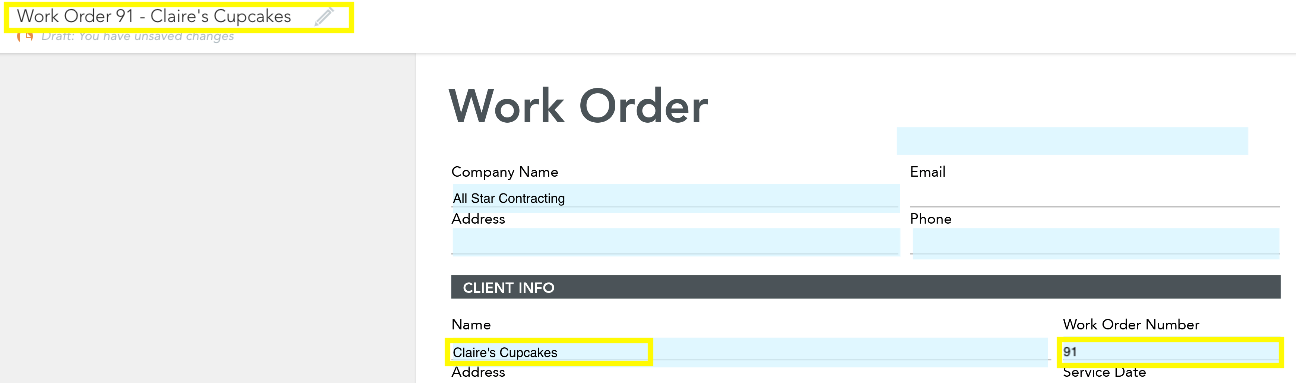ProTip: Make Your Form Default Name Dynamic
From a more clean, modern look and feel, to improved customer communications, GoFormz can help you digitally align your operation.
One of the many digital advantages of mobile forms, is a more professional, unified brand experience. A fantastic example of how GoFormz can improve the uniformity of your completed documents, is through default Form names.
Implementing a default Form name allows for effortlessly followed naming procedures and improved organization. When generated, your forms are automatically named after their Template, along with an identifier of the date and time a Form was created. Adding a default name for new forms adds context to Form names, simplifying specific Form identification, reducing miscommunications and improving professionalism.
The best way to craft your default Form name is to include customer or project specific field names, to make the Form name dynamic (meaning the aspects of the name changes dependent on entered information). For example, if you were to add a default name to your Work Order Template, you could make the name customer specific by inserting a field name that references a customer name field. We’ll use this example in the instructions below.
Adding a default name to your Form:
Open the Template of the Form you wish to name, in the Template Editor
In the Template Editor, click the Settings button (the gear icon) and select Default Form Name from the drop down menu
In the dialogue box, enter your desired default Form name, including a unique identifier
To make your Form name dynamic, add a field name in brackets. This could be a customer name, date, project number, etc. Your Form name will then update to reflect the data entered in your Form. Be sure to add the exact name of your field.
Click ‘Save Changes’ in the dialogue box
Click ‘Save Changes’ at the top of the Template Editor
Example use case:
If you were to enter Work Order [Work Order Number] - [Customer Name], the Form name would pull from the fields named ‘Work Order Number’ and ‘Customer Name’ to generate (example) Work Order 91 - Claire’s Cupcakes. If another Work Order were generated later that day with a different customer, the Work Order name would change to (example) Work Order 92 - East Brunswick Towing.
Fields highlighted in yellow contribute to Form default name (referenced in example above).
Interested in further streamlining Form creation and completion? Learn to pre-populate Form fields with current User information. Click below to watch a quick, instructional video.