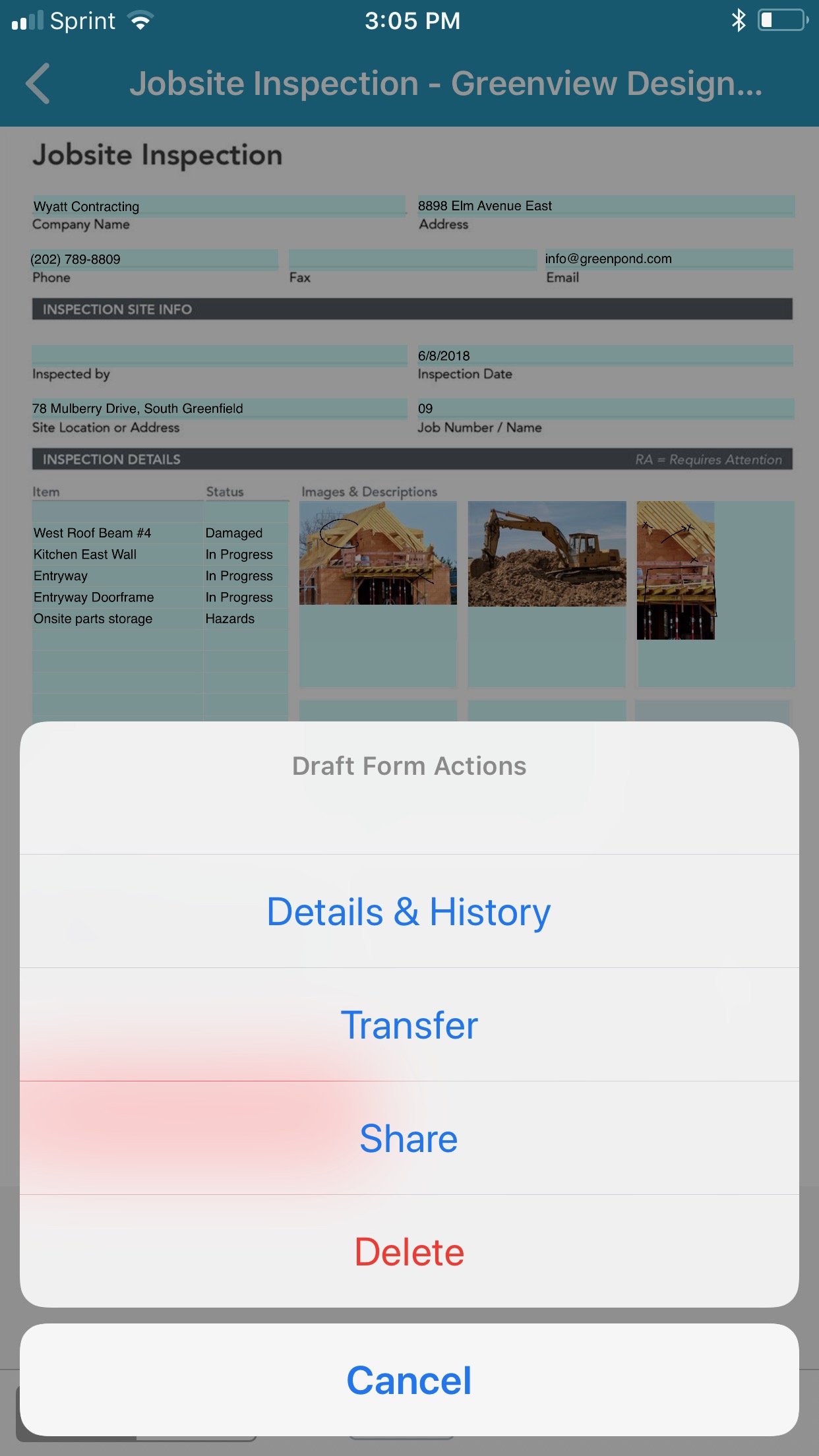ProTip: Transfer Form Drafts to Other Users
When it comes to getting a job done, teamwork makes the dreamwork. However, accomplishing streamlined, error-free collaboration can be incredibly difficult. Fortunately, with GoFormz, completing multi-team tasks can be drastically simplified with the help of Form draft transfers.
Transferring drafts to other Users is simple, and empowers your team to work efficiently on the same form, without fear of delays or overwrites. For example, with paper forms, teams on jobsites are forced to manually deliver documents to other collaborators, wasting time. With other digital methods, data transferred to other Users is often lost or overwritten.
With GoFormz, teams can seamlessly share drafts, with just a few taps. To get started sharing your Form drafts, simply follow the steps below:
From the app:
- Navigate to the Form Actions screen by tapping the Actions
- Tap Transfer
- Select the User or Group you’d like to transfer your draft to
- Select ‘Yes’ when asked if you would like to transfer your draft
Please note:
- When you transfer a form to another User, the form will instantly disappear from your Drafts and appear in the other User’s Drafts.
- When transferring forms to Groups, the transferred form will appear in the Shared tab for every User in the Group. To claim ownership of the Form, just tap the form in the Shared tab (it will then be relocated the Drafts tab)
From the web Form Editor:
- Click the Transfer icon (an arrow) from the left-hand sidebar
- A list of Users and Groups will appear, select who you wish to Transfer your form to
Please Note:
- When you transfer a form to another User, the form will instantly disappear from your Drafts and appear in the other User’s Drafts.
- When transferring forms to Groups, the transferred Form will appear in the Forms list for all Users in the Group, with the Group name as the owner. To claim ownership of the Form, open it in the Form Editor, make some changes and save. Now, the Forms list will show your name as the Form owner (rather than the Group name).