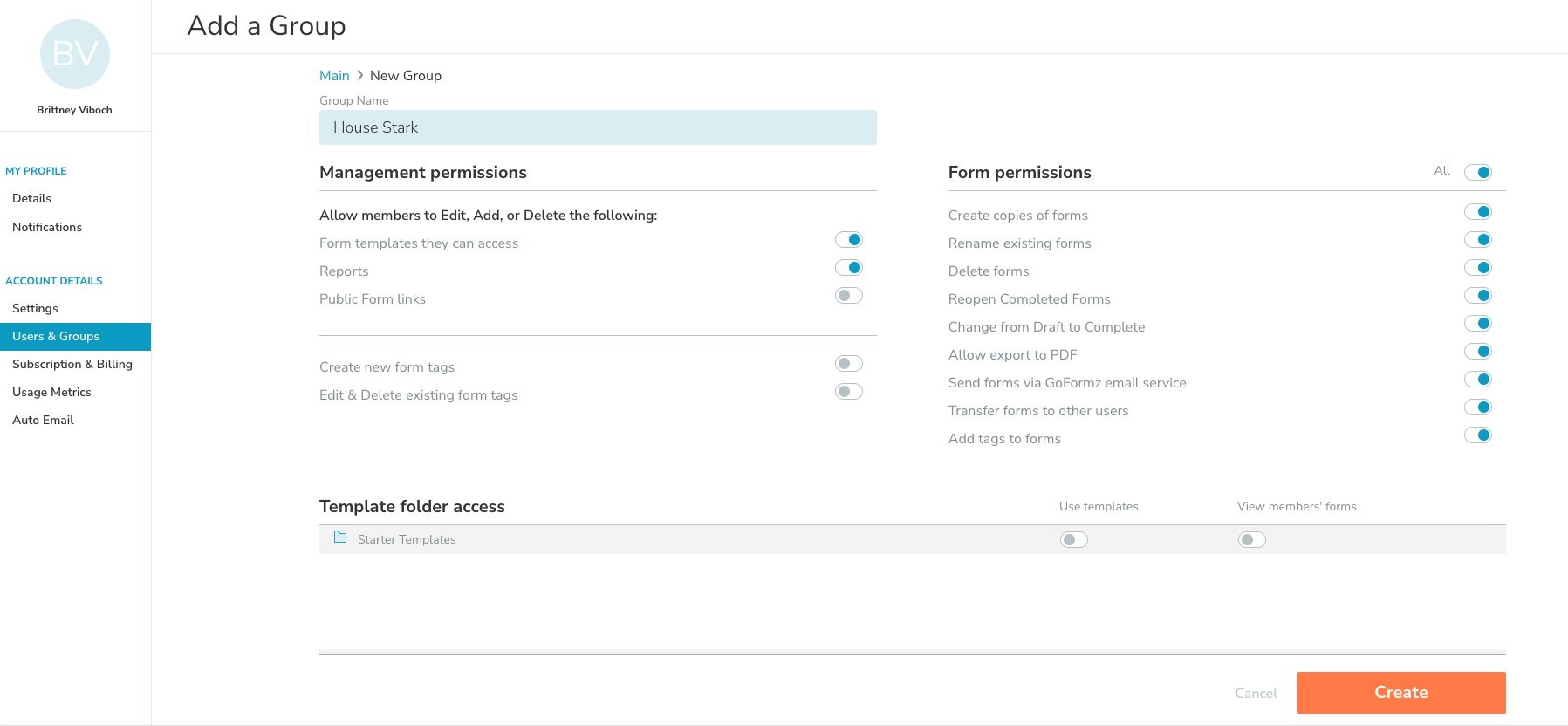ProTip: Use Groups to Better Manage Permissions
Managing any team means overseeing not only direct reports, but also the projects and elements they own.
For GoFormz administrators, managing account users also means being cognizant of their account needs and permissions.
For example, imagine managing a team of 50+ field techs of varying scope, seniority and location. While each of your team-members may work toward the same goal, they each will report to different leaders and may be assigned drastically different responsibilities. So how can your operation’s leadership ensure each staff member has the correct access to specific forms and data? GoFormz makes it easy to manage user permissions, with Groups.
Groups are a collection of users with similar responsibilities, who use similar forms. GoFormz permissions, which dictate a user’s allowed activity, are assigned at the Group level. This means users that have not been added to a group, will not have any permissions. This structure improves account security, by ensuring when a new User is created, an admin must determine their level of permissions by adding them to a Group.
Permissions are also inherited by subgroups of a parent Group. This means if you were to create a “Field Technician” parent Group, and then within the “Field Technician” Group create subgroups for each separate team, each subgroup would have the permissions of the “Field Technician” Group. You can then assign additional permissions to each subgroup.
To manage your Group’s permissions, login to GoFormz from a computer and select Users & Groups from your username drop down menu. Then, select the Group you wish to edit and then click Group Settings from the upper right hand corner. Here you can edit your group name and permissions (e.g. Template folder access, the ability to delete forms, etc.).
Looking for more Users & Groups guidance? Click here or the button below to learn more about creating and managing Groups.