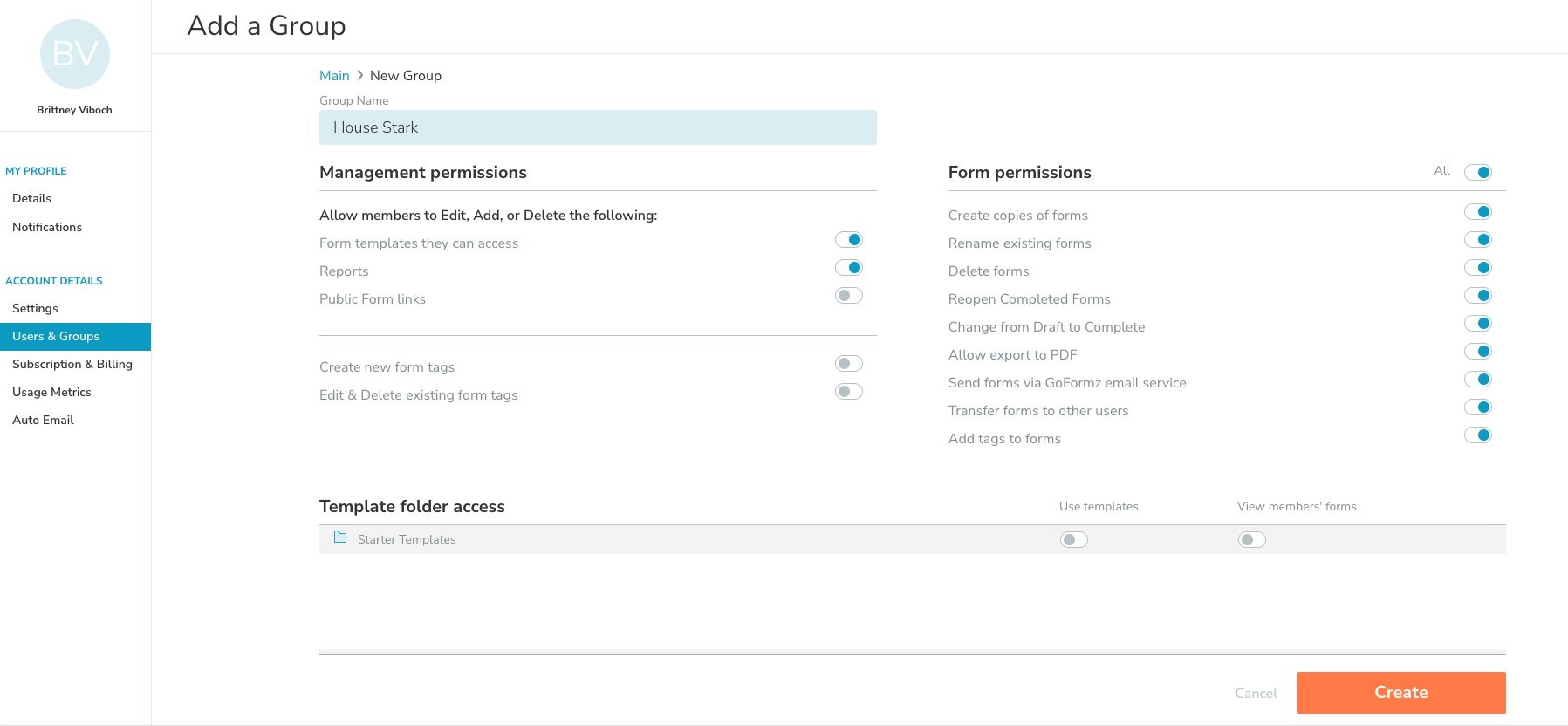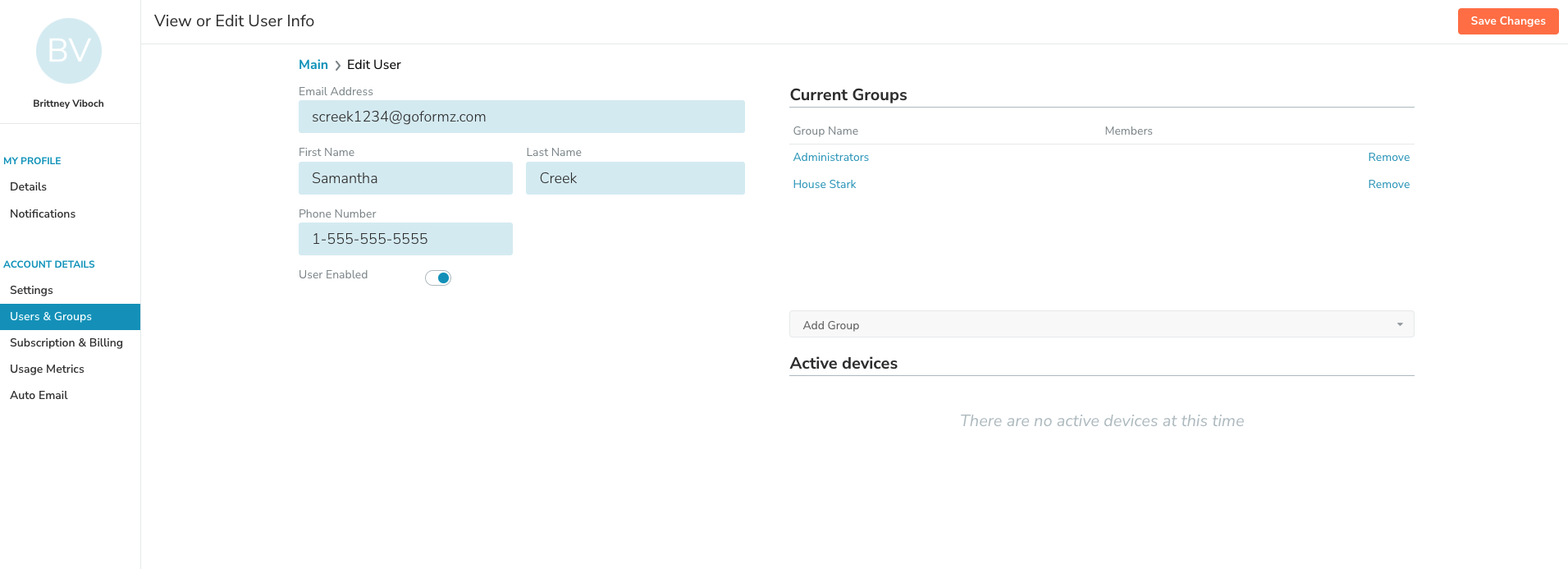ProTip: Manage Teams, Templates & Account Permissions
Bolster your GoFormz account management
Managing teams is inherently difficult. With ever-growing teams, changing roles and shifting team dynamics, regulating user permissions and restricting access to templates can feel… daunting. With GoFormz’ improved User Management experience (rolling out to users this month), managing Group and User permissions is easier than ever, empowering admins to effortlessly control the following:
Templates – controls the ability to create Forms and edit Templates
View Forms – manage a user’s ability to view other account user forms
Reports – oversee who can view and run Reports
Connected Devices – control how many devices are connected to your account
Tags – manage who can create/remove Tags (includes renaming/deleting)
(and more!)
A key component of managing permissions is leveraging GoFormz ‘User groups’. Think of User groups as a tool for not only controlling permissions, but also encouraging collaboration and organization across your operation. To start your User Management experience, login to goformz.com, and select your user name in the top right hand corner. From the drop down, select Users and Groups.
Creating & Configuring User Groups
Creating User groups is simple. From the Users and Groups page, click ‘Create Group’ (located in the top right of your screen). Then, complete the following:
When the ‘Create Group’ window loads, enter your desired Group name
Toggle on the permissions you would like your Group to have.
Example: A Group may have permission to manage Templates, however may not be granted permission to run or view Reports.Click 'Save'.
Manage Hierarchy (Child Groups)
Every team hosts a plethora of dynamic roles, and although they may be working towards the same goal, their needs often vary. For this reason, we created Child Groups, a Group within a Group, gifted with additional permissions. For example, a Group might be gifted with a specific set of permissions, but a user with a more dynamic, operations-drive role, would need access to additional functionalities and Templates.
To add a Child Group, completed the following:
Select your desired Group Click ‘Add Group’ (top right corner)
Once the new Group page has loaded, enter your Child Group name
Select the permissions and functionalities for your Child Group
To add a User to a Child Group, select their User name, and in the ‘Add Group(s)’ drop down select the Child Group name
Administrator Group
GoFormz’ new Administrator Group allows you to easily sign the Administrator role and permissions to Users, directly from the web app.