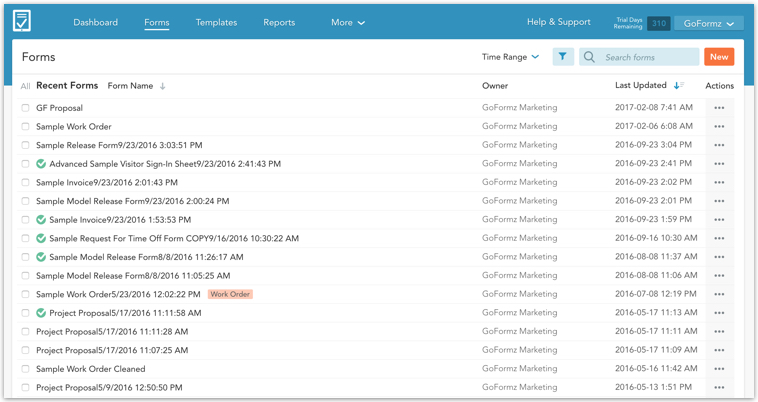Spotlight Feature: The GoFormz Form Filter Tool
The GoFormz Form Filter Tool is a powerful option to use when trying to locate a form or group of forms, especially when a user can have hundreds and even thousands of forms in their account. Simply scrolling through all your forms to find a specific one is not an efficient method.
Launch GoFormz Form Filter Tool
To launch the GoFormz Form Filter Tool, navigate to the forms tab within your GoFormz Account.
On the right side of the screen locate the filter button between 'Time Range' and the search field.
Click the filter button and that will launch the filter tool.
Filter Options
Within the tool you can filter by Form Status, Owner, or Tags.
Form Status Filter Option
Filtering by form status means you can apply a filter to show only forms that are either currently in their draft stage or forms that are completed.
Owner Filter Option
Filtering by owner allows you to see forms created by specific members of your team.
Tags Filter Option
Filtering by Tags means that you can see forms that have a specific tag associated with them.
Applying Filters
To apply filters, select the different options then click on the [Apply Filter] button. Note, you are not limited to one filter option, you can apply a mix of the three filtering options. For example, you can apply filter to show all completed forms by a specific user with specific tag.
Once you click the [Apply Filter] button, only the forms that meet your criteria will remain on your screen.
Notice the Filters Applied section above your forms:
This will remind you of the current filter you have in place.
Clear Filters
To clear the filter, click 'Clear All' either next to the Filters Applied Section above your forms or inside of the GoFormz Filter Tool when it is opened.
Don't waste valuable time searching for a specific form, use the GoFormz Filter tool to simplify and speed up this process.