How to Add, Optimize, and Complete Signatures Digitally
Electronic Signatures can be used to rapidly collect approvals, sign off on inspections, and so much more
Check out our quick tips on adding, optimizing, and completing Signatures digitally using mobile and online forms:
Adding electronic Signature fields
Adding a Signature field to your mobile forms is quick and easy, requiring no code or IT assistance. Simply log in to GoFormz from a computer, open your Template in the Template Editor, and drag-and-drop a Signature field onto your form.
Optimizing electronic Signature fields
Optimizing your electronic Signature for ease of use is essential when collecting digital authorizations. As some users have larger signatures, we recommend that you provide an oversized Signature field. You can further elevate electronic Signatures by changing their color and making them Required – ensuring signatures are input prior to form completion. Your Signature fields can even dynamically change Background Color, become Visible/Hidden, or become Required, based on a user’s input or selection.
Using electronic Signature fields
Completing Signatures digitally is easy when using mobile and online forms. Simply open your digital form from your mobile device or online from a computer, select the Signature field, and enter your autograph. If you are completing a form that requires a Signature, you must enter your signature before submitting your form.
Use case: share links to online permission slips and gather parent/guardian consent in real-time
Using our Public Forms feature, a link to an online Permission Slips can be emailed to your class’ parent/guardian contact list. Once received, parents and guardians can enter their child’s information and input their Signature – no GoFormz account required. If the Signature field was made Required and a parent/guardian does not enter their Signature and attempts to submit the form, they will be unable to do so.
Use case: sign-off on inspections using your mobile device
A digital inspection form can be dispatched to field teams pre-populated with information, for them to review, fill out, sign, and complete. Once they have completed their inspection, the user can add a electronic Signature, signifying they have reviewed and confirmed the information added within the inspection. Once they have entered their Signature, they can then complete the form, which will be routed back to administrators, supervisors, and other relevant colleagues.
To learn more about the features that can optimize your digital forms and data capture, check out the ‘7 GoFormz Features You Should Know’.