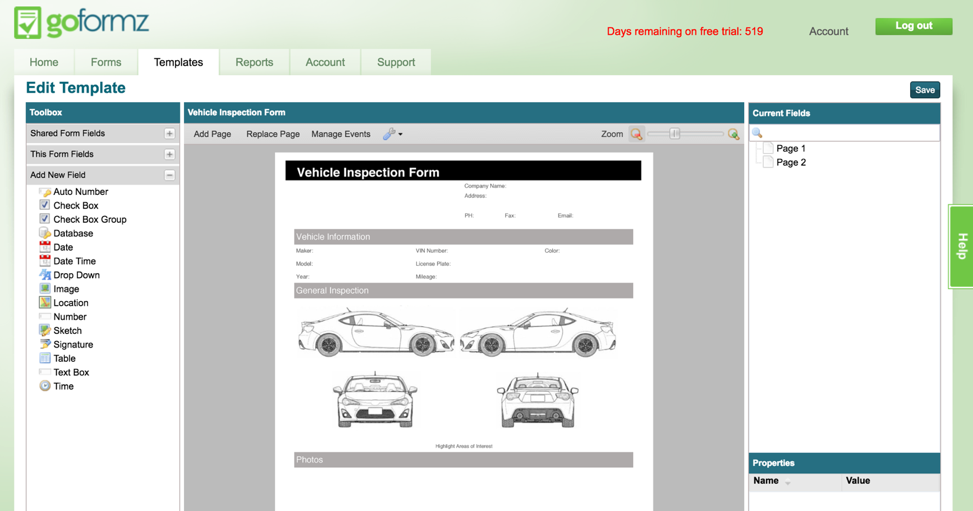ProTip: How to Sketch Over Diagrams On Your Mobile Forms
Adding Sketch fields to your forms transforms the way you capture data in the field
GoFormz users often utilize our Sketch fields to annotate photos and images they have taken with their device’s camera. You can also use Sketch fields to annotate diagrams and images that are built-in to your mobile forms, like a car diagram commonly found on vehicle inspection forms. The setup process is simple.
Step 1.
Login to your GoFormz account and open the template in which you wish to add this capability. In this example, we will be using a vehicle inspection form.
Locate the Sketch field in the toolbox on the left-hand side of the template editor.
Drag and drop the Sketch field onto your template.
Step 2.
Now determine what section of your form you would like to sketch over. For our vehicle inspection form we want to have the ability to sketch over the entire car diagram.
To resize, click and drag the edges of the Sketch field so that it fits over the designated area. The field should cover the area like this:
Step 3.
Save the Template and create a form to test your Sketch field.
Once your form is created, tap on the field. This will allow you to start sketching or applying our new indicator arrows to highlight specific aspects of the diagram or image.