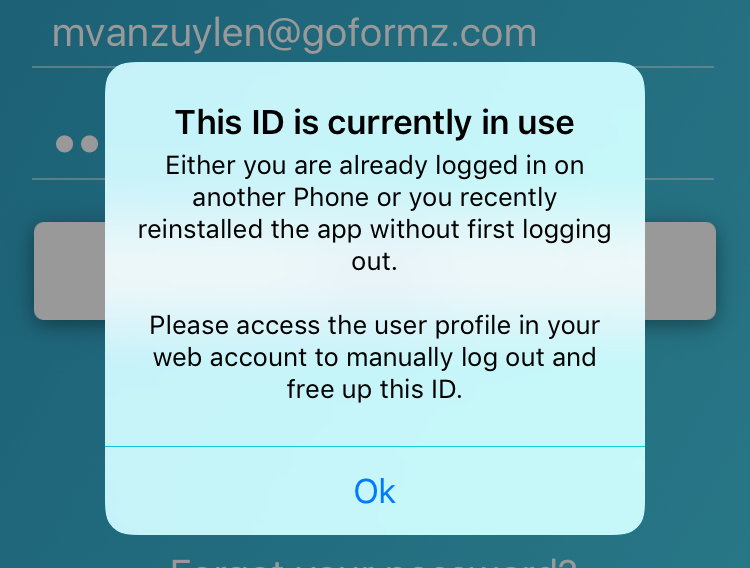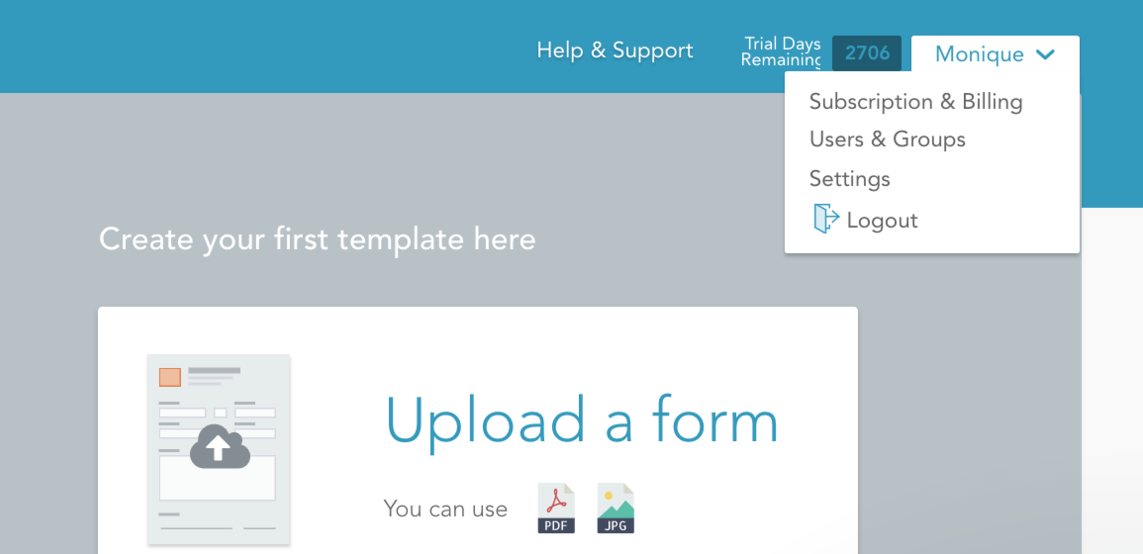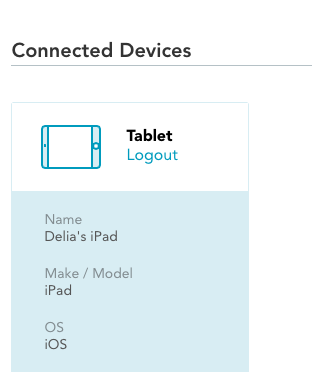FAQ: How can I use the GoFormz app on my new device?
If you have been using the GoFormz app on a mobile device and just got a new one, this FAQ will help you do just that.
When using the GoFormz app on your brand new device, it’s important to remember that there are limitations to how many devices can be logged into an account. If you get the following error message when logging in, you are likely at your limit of devices that can be logged in.
If this is the case, to use the GoFormz app on your new device, you will need to visit the GoFormz web app, and manage your connected devices.
Please note that you can only log out devices (from the web app) if you are an account admin. If you are not an account admin, you will need to request the account owner log out your old device for you.
To locate your connected devices, log into your account at goformz.com, and select your username (in the top right hand corner). In the resulting drop down menu, select ‘Users & Groups’.
Locate and select your ‘User’ name (which may reside within a ‘Group’, i.e. the ‘Administrator Group’). You account profile will load. You can now navigate to the ‘Connected Devices’ section, and identify the device you wish to disconnect.
Ensure your old device does not contain any unsynced data, and select ‘logout’. When prompted, click ‘Yes’ to confirm your decision to disconnect your old device. You can now login to GoFormz on your new device.
Looking for a GoFormz refresher? Check out our Quickstart Guide to revisit the basics.