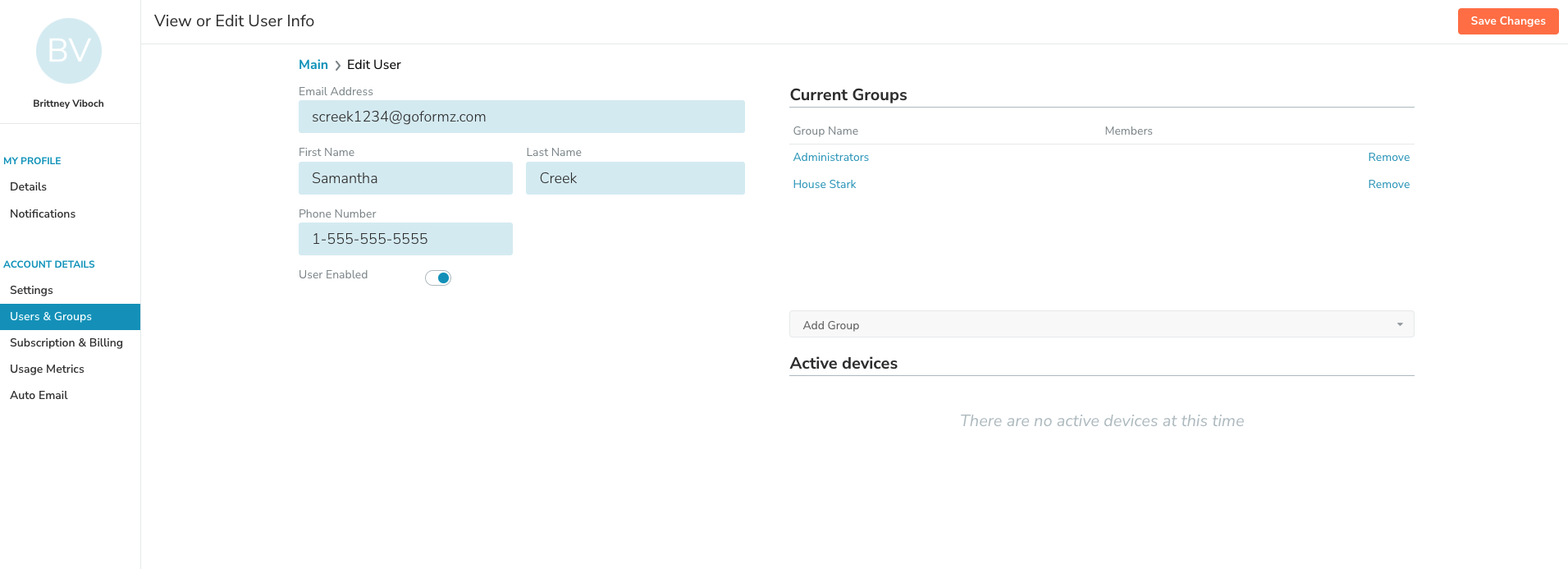FAQ: Can I add users to multiple Groups?
The ability to assign Users to multiple Groups, depends on your GoFormz subscription.
If you subscribe to the GoFormz Team edition, or use GoFormz Basic, Users are limited to one Group. For Advanced and Premiere subscribers, Users can be added to multiple Groups, and be granted different levels of access.
If you are a Team edition subscriber, follow these steps to change a User’s Group membership:
Navigate to your User & Groups screen by selecting ‘Users & Groups’ from the drop down menu (which can be found by selecting your name in the right hand corner)
Locate and select the User’s name from the ‘All Users’ list
The User’s details will load
Under ‘Current Groups’ you will see your User’s Group membership, and to the right of the Group name, a ‘Remove’ option. Select ‘Remove’
On the left hand side of the screen, locate the ‘Add Groups’ drop down
From the ‘Add Groups’ drop down, select the Group you wish to add your User to
Click ‘Save Changes’
If you are a Advanced or Premiere subscriber, follow these steps to add a User to an additional Group:
Navigate to your User & Groups screen by selecting ‘Users & Groups’ from the drop down menu (which can be found by selecting your name in the right hand corner)
Locate and select the User’s name from the ‘All Users’ list
The User’s details will load
On the left hand side of the screen, locate the ‘Add Groups’ drop down
From the ‘Add Groups’ drop down, select the Group(s) you wish to add your User to
Click ‘Save Changes'
For more information on managing Template permissions, groups and more, click below.