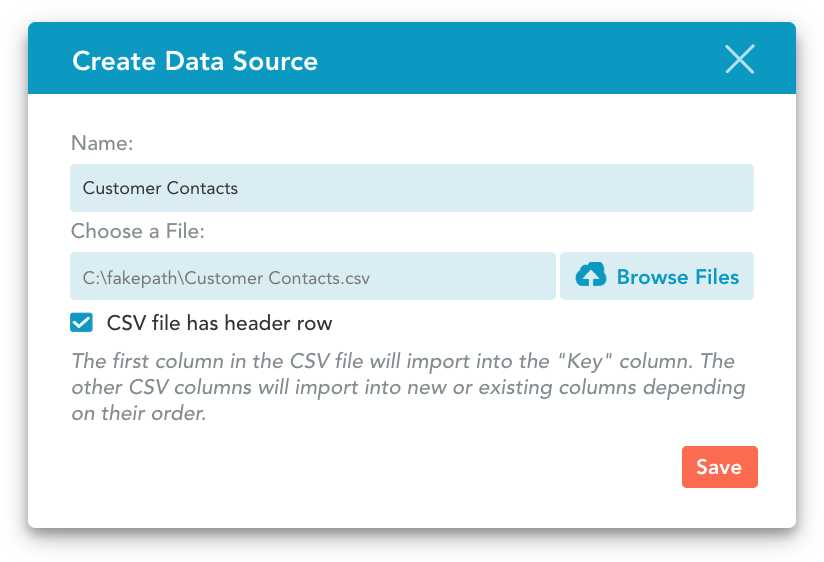ProTip: Easily Build Data Sources So You Can Quickly Enter Data Accurately
Make data entry fast, easy and accurate, by setting up fields with drop down lists that pull information from structured Data Sources.
Data Sources are tables, made up of Records (rows) and Fields (columns). Records usually identify an object or individual (e.g. a client), and Fields detail specific information about the Record (e.g. contact information like an address or phone number). Data Sources allow your forms to auto-populate fields and filter options.
When crafting a Data Source, the fun begins with a CSV — before building your Data Source, ensure you’ve properly prepared your file containing your data.
Follow these steps to craft your data source:
PREPARE YOUR DATA
Export your data from wherever it’s stored within your existing business systems (like QuickBooks) and format your data within a spreadsheet program (like Excel).
Be sure to place your Key Field (each Key Field must be unique, no two can be the same — think of them as your data’s fingerprint) within the first column of your spreadsheet.
Once you’re ready, save your spreadsheet as a CSV file.
IMPORT INTO GOFORMZ
Within GoFormz, select the More dropdown (listed within the header) and select [Manage Data Sources].
Select [Create], and the Create Data Source window will appear.
Enter a descriptive name for your new Data Source (e.g. Customers, Clients, etc.) and hit [Browse Files] to select your CSV.
If you’ve added a Header Row to your CSV file, be sure to check the Header Row checkbox before hitting [Save].
THE FINAL PRODUCT
Now, with your CSV imported into GoFormz, you should see a table displaying your new Data Source.
Learn more about what Data Sources can help you and your business accomplish.