FAQ: How do I configure my Public Form to be Single or Multi-Use?
Share links to your forms for others to fill out and complete from anywhere, using the Public Forms feature
The Public Forms feature offers the perfect solution when collaborating with people outside of your GoFormz account. These publicly accessible forms can be distributed by generating and sharing a link, which, when opened, allows the recipient to enter data – whether or not they have a GoFormz login.
Public Forms significantly simplify authorizations and accelerate the collection of customer, student, or patient data. Your business no longer must rely on manual form delivery, handwritten data entry, or tedious physical filing – data can be securely collected from anyone, no matter their location.
There are two different types of Public Forms: Single-Use and Multi-Use.
Single-Use: A single-use Public Form can be filled out only once, and is created by making an existing form in your account public. A single-use Public Form generally will be routed to the recipient pre-filled with data, with a select number of fields made editable. This is the ideal solution for collecting limited amounts of data (e.g. collecting a Signature) from an individual. Once a single-use Public Form has been submitted, it cannot be submitted again.
Multi-Use: A multi-use Public Form can be filled out numerous times, and is accomplished by making a form Template public (learn the difference between a Form and Template here). Multi-use forms can be filled out more than once, making it the perfect solution for gathering information from groups or numerous people, for example, surveys, permission slips, and questionnaires. Multi-use Public Forms are generated as completely new mobile forms, allowing users to enter data into whichever fields you select. Your multi-use Public Forms can be equipped with expiration dates, limiting how long people outside of your GoFormz account can input data into the form.
How do I configure my Public Form to be Single or Multi-Use?
Configuring your Public Form to be single or multi-use is simple. Once you have logged into your GoFormz account from a computer, navigate to the ‘More’ tab and select ‘Public Forms’. In the Public Forms window, click ‘Create’, and you will be prompted to select whether you will be creating a single-use Public Form from an existing form within your account, or a multi-use Public Form from a Template within your account. It’s that easy!
Once you have selected whether your form will be single or multi-use, you can configure your Public Form’s name, which form fields external users can edit, and expiration date (if multi-use).
To learn more about getting started with the GoFormz Public Forms feature, check out our overview video, read this quick ProTip, or review the feature’s top use cases here.